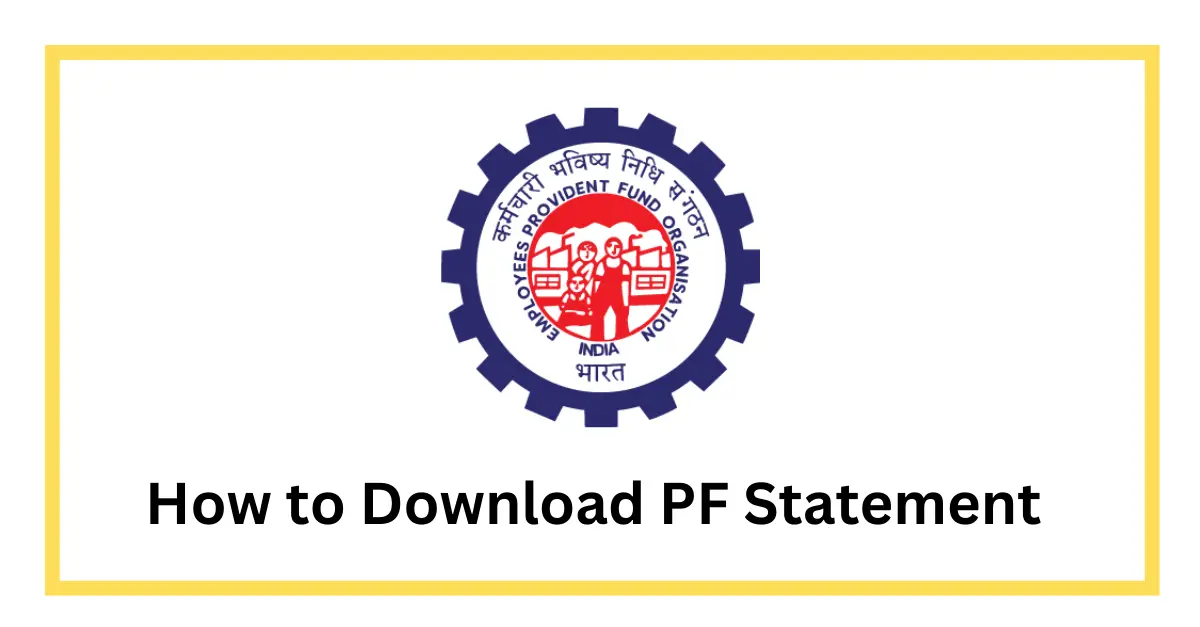PF statements provide you with complete details of employer and employee contributions. Read on to find out what all gets included in an EPF statement.
What is a PF Statement?
A PF statement provides a record of the employee provident fund account holder’s transactions of settlement, advances, transfer-out, and transfer-in across various organisations where that person has worked.
It is a type of online version of the holder’s PF status. Every transaction done as per date and month would be given in a PF statement or e-passbook. The EPF statement not only offers the updated status of the PF account, but also provides one’s personal details, such as name, phone number, and date of birth.
How to Download PF Statement?
You can check your PF Statement or balance by simply download PF statement from “m-sewa app of EPFO” on your phone from the Google Play Store.
-
-
- Once you have downloaded the app, click on the option ‘Member’ and then click on the ‘Balance/Passbook’ option.
- Enter your registered mobile number and UAN.
-
The system will check your UAN against your mobile number. Once all the information is checked out, you can check your updated PF statement or balance details. In the event of a mismatch or wrong information, it will display an error.
What Does a PF Statement Consist Of?
Here are some important things that are provided in a PF statement:
-
Basic Information
The EPF statement provides the name and establishment ID along with the address of the establishment. You can also find information such as the name and date of birth of the employee, as well as the date of joining the organisation.
-
PF Account Number
The initial thing to see on an EPF statement is your EPF number. For an un-exempted organisation, the EPF number is an alphanumeric number representing the state, establishment, regional office, and EPF member code. The account number of PF is provided differently for an exempt organisation and is entirely numeric.
-
UAN Number
UAN, or universal account number, is a unique twelve-digit number that every employee must have. It is not the same as the PF account number that is made whenever the employee goes into a new organization. All PF account numbers, i.e., the IDs of the members, will be linked to the UAN. When changing jobs, provide your UAN number to your new employer, as it helps in the better administration of the PF account.
-
Opening Balance
The PF statement will provide the opening balance under both employer-employee columns. The opening balance displays the entire contributions (employer and employee columns) as well as the interest obtained in the previous fiscal year.
-
Monthly Contributions
The EPF statement or passbook will provide a detailed break-up of the employer’s and the employee’s per month contribution in rupees. The amount that goes towards the Employees’ Pension Scheme, or EPS, is also provided separately in the statement. Even though both employer and employee contribute twelve percent of their income equally, the contributions are entirely different.
Our PF calculator provides precise calculations for your savings. Use our EPF interest calculator to stay informed.
-
Voluntary Provident Fund
An employee can contribute more than the mandatory 12 percent towards PF, which can be found under the ‘Voluntary Provident Fund’ column. The voluntary contributions of the employees are shown separately. One needs to keep in mind that the employer does not have to match the VPF contribution, and hence it may not show any figure.
-
Interest
The interest obtained on the employer’s and the employee’s contributions is given to the PF account every year. The interest obtained is estimated based on the monthly balances in the account. The EPF statement will provide the interest rate on which the estimation is based, as announced by the government.
-
Withdrawals
Any kind of withdrawal that the employee may have done will also be provided and accounted for consistently.
-
Closing Balance:
The closing balance represents the total amount of employee contributions along with the interest earned and the total amount of employer contributions along with the interest earned. These balances will act as the opening balance for the next fiscal year.
How To Check PF Statement Online?
The following are ways of checking the PF Statement.
-
Check PF Statement Using the EPFO Portal
To check EPF statements or balances, the first thing one needs to do is ensure that their employer has enabled their UAN or universal account number.
The UAN, or Universal Account Number, is a unique number for all the employees in the EPF scheme. A UAN number is created by the EPFO or Employee Provident Fund Organization. Every employee must have one UAN number during their service period, irrespective of the organizations they change to.
Once the UAN is enabled, follow these steps:
-
-
- Log on to the website of EPFO. Reach the tab ‘Our Services’ and select the option that states “for employees” from the menu.
- Next, click on the option that states ‘Member passbook’ under the “Services” option.
- A login tab will open. Here you need to enter your UAN number along with the password after it has been enabled.
- You will be able to access your EPF account once you are done logging in.
-
-
Check PF Statement by Sending an SMS
It is important to merge your KYC details with your UAN number, i.e., details of your PAN, Aadhaar, or bank account. Only then will you be eligible to receive your EPF statement or balance via SMS.
Once your UAN number is merged with your KYC details, you need to follow these steps:
-
-
- Send a message to mobile number 7738299899.
- You must send the message as EPFOHO UAN ENG
- You will need to choose your preferred language of communication. For this, you need to type the first 3 characters of the language you want to select. For example, if you want to get updates in the English language, use the first 3 characters of the word English, such as EPFOHO UAN ENG, where ENG represents English.
- If you wish to get the message updates in the Marathi language, then type in EPFOHO UAN MAR, where MAR represents Marathi.
-
This service is available in Punjabi, Gujarati, English, Hindi, Telugu, Tamil, Marathi, Bengali, Malayalam, and Kannada.
-
Check PF Statement by Giving a Missed Call
You can also inquire about the PF Statement or balance by simply giving a missed call from your registered mobile number to the authorised phone. This facility is only available if you have your KYC details integrated with your UAN. If you are not able to do this, you can always ask for help from your employer.
Once the KYC details are integrated with your UAN, follow the steps below:
-
-
- You need to give a call from the registered mobile number to 011-2290-1406.
- After giving a missed call to the number, you will get a message providing you with all the details of your PF statement.
-
How Do We Help With PF Registration Online?
The Provident Fund Registration can offer employees a sense of financial security, which can be a tremendous source of support, safety, and comfort. It is governed by the Employees’ Provident Fund Organization (EPFO), one of India’s most prominent and significant social security organisations.
Every day, they manage enormous volumes of financial transactions. As long as you have a professional to assist you, the procedure for applying for the provident fund is also not a challenging endeavour.
We at Vakilsearch promise that you won’t have to deal with the complicated legal requirements associated with applying for PF. Our professionals accurately fill out the forms and swiftly submit them once we have the necessary data and supporting documentation.
How to Obtain Your i-Akaun Activation Code?
To obtain your i-Akaun activation code, follow these steps:
- Visit the EPF official website: Go to the EPF Malaysia website (www.kwsp.gov.my).
- Locate the i-Akaun activation page: Look for the section related to i-Akaun activation or registration. It is usually available on the EPF website’s homepage or under the “Login” section.
- Click on “Register”: Click on the “Register” or “Sign Up” button to begin the registration process.
- Provide your details: You will be prompted to provide your personal information, including your EPF number, name, identification number (IC), and other required details.
- Verification process: The website will verify your information against their records to ensure accuracy.
- Receive the activation code: Once your information is verified, the system will generate an activation code.
- Delivery of activation code: The activation code can be delivered to you via SMS to your registered mobile number or via email to your registered email address.
- Enter the activation code: You will need to enter the received activation code into the designated field on the website to complete the activation process.
- Set up your password: After entering the activation code, you will be asked to set up a password for your i-Akaun. Choose a strong and secure password that you can remember easily.
- Log in to i-Akaun: Once your activation is complete, you can log in to your i-Akaun using your EPF number and the password you just created.
Steps to Activate your i-Akaun
As of my last update in September 2021, the steps to activate your i-Akaun with the Employees Provident Fund (EPF) in Malaysia are as follows:
- Visit the EPF Official Website: Go to the EPF Malaysia website (www.kwsp.gov.my) using a web browser on your computer or mobile device.
- Locate the i-Akaun Activation Page: Look for the section related to i-Akaun activation or registration. It is usually available on the EPF website’s homepage or under the “Login” section.
- Click on “Register”: Click on the “Register” or “Sign Up” button to begin the registration process.
- Read and Accept Terms and Conditions: Before proceeding, you may be required to read and accept the terms and conditions for using the i-Akaun service.
- Enter Your Personal Information: You will need to provide your personal details, which may include the following:
- EPF Number: Your unique EPF number.
- Identification Number (IC): Your Malaysian National Registration Identity Card (NRIC) number.
- Full Name: Your full name as registered with the EPF.
- Birth Date: Your date of birth.
- Mobile Number and Email Address: Provide your registered mobile number and email address for verification and communication purposes.
- Verify Your Information: The website will verify the information you provided against their records to ensure accuracy.
- Receive the Activation Code: Once your information is successfully verified, the system will generate an activation code.
- Receive the Activation Code: The activation code can be delivered to you via SMS to your registered mobile number or via email to your registered email address.
- Enter the Activation Code: Check your mobile phone or email for the activation code. Enter the code into the designated field on the website to complete the activation process.
- Set Up Your Password: After entering the activation code, you will be prompted to set up a password for your i-Akaun. Choose a strong and secure password that you can remember easily.
- Log In to i-Akaun: Once your activation is complete, you can log in to your i-Akaun using your EPF number and the password you just created.
Steps to Generate e-Passbook
To generate your e-passbook, follow these steps:
- Log in to i-Akaun: Visit the official EPF Malaysia website (www.kwsp.gov.my) and log in to your i-Akaun using your EPF number and password. If you have not activated your i-Akaun yet, you will need to follow the activation steps mentioned earlier.
- Navigate to “Account Information”: After logging in, you should see a dashboard with various options. Look for a section or tab named “Account Information” or something similar. Click on it to access your EPF account details.
- Access e-Passbook: Within the “Account Information” section, you should find an option to access your e-passbook. It might be labeled as “e-Passbook,” “Account Statement,” or “EPF Statement.” Click on this option to proceed.
- Select the Statement Period: You will be prompted to select the statement period for which you want to generate the e-passbook. Choose the desired month and year to view the statement for that period.
- Generate and View e-Passbook: After selecting the statement period, click on the “Generate” or “View” button to generate and view your e-passbook. The system will fetch the relevant account details and display them on the screen.
- Download or Print (Optional): If you want to keep a copy of your e-passbook for your records, you can download PF statement using the options provided on the website.
- Log Out: Once you have viewed or downloaded your pf statement, make sure to log out of your i-Akaun account for security purposes.
Conclusion
Organizations with a total staff size of more than 20 must register for EPF. Such employers have the option of using Vakilsearch’s online PF registration service With our experienced legal guidance, your business can register for employee provident funds in just 3 simple steps.
FAQs
How can I see PF online?
To view your PF (Employee Provident Fund) online, you can log in to your i-Akaun on the official EPF Malaysia website using your EPF number and password. Once logged in, you can access your account information, including your PF balance and account statements.
How can I check PF balance in the passbook?
You can check your PF balance in the passbook by logging in to your i-Akaun on the EPF Malaysia website. Navigate to the 'Account Information' section and click on the 'e-Passbook' or 'EPF Statement' option. Select the desired statement period to view your PF balance in the passbook.
How can I get a PF statement through SMS?
To receive your PF statement through SMS, you need to register your mobile number with EPF. Send an SMS to the EPFs designated SMS service number with the appropriate format, and you will receive your PF statement on your registered mobile number.
How to download PF passbook PDF?
You can download your PF passbook in PDF format by logging in to your i-Akaun on the EPF Malaysia website. Access the Account Information section and click on e-Passbook or EPF Statement. Select the statement period, and then click on the Download option to save the PF passbook as a PDF file.
What is PF member ID?
PF member ID is a unique identification number assigned to an individual's Employee Provident Fund account. It is used to track and manage the contributions and withdrawals made to the PF account.
Where can I check my PF balance app?
You can check your PF balance using the official EPF Malaysia mobile app, which is available for download on both Android and iOS platforms. Log in to the app using your credentials to access your PF balance and other account information.
How much balance is in my PF account?
To check the balance in your PF account, you can log in to your i-Akaun on the EPF Malaysia website or use the EPF mobile app. After logging in, you can view your PF account balance and other relevant details.
What is the total amount in PF?
The total amount in your PF account includes all the contributions made by you and your employer over the years, along with any interest earned. You can check the total amount in your PF account by viewing your account statement on the EPF Malaysia website or mobile app.
How can I check my PF balance without login?
If you want to check your PF balance without logging in, you can use the EPF Balance Check option on the EPF Malaysia website. Enter your EPF number and other required details to view your PF balance without logging into your i-Akaun.
Can I withdraw my full PF balance?
Generally, full withdrawal of PF balance is allowed under specific circumstances, such as retirement, reaching the age of 55, permanent migration abroad, or in cases of total and permanent disability. Other partial withdrawals may be allowed for specific purposes, subject to EPF regulations and conditions.