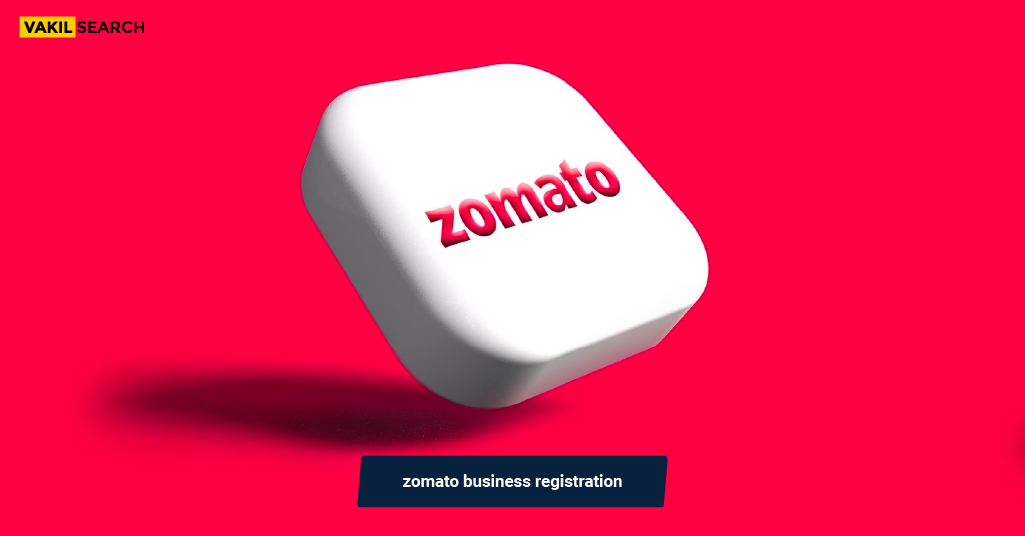Understanding Zomato:
Zomato is a popular online platform that provides information about restaurants, cafes, bars, and other food-related businesses. It operates in many countries and allows users to search for places to eat based on various criteria such as location, cuisine, and user reviews. Apart from being a user-focused app, Zomato also offers services for restaurant owners to enhance their online presence and reach a wider audience.
Benefits of Listing on Zomato for Restaurants:
- Increased Visibility: Being listed on Zomato increases the visibility of your restaurant to a large audience of potential customers.
- Customer Reviews: Customers can leave reviews and ratings, helping build credibility and trust among potential diners.
- Online Menu: You can showcase your menu online, making it easy for users to browse through your offerings.
- Marketing Opportunities: Zomato provides marketing tools and promotions to help restaurants attract more customers.
- Analytics: Access to analytics and insights about user interactions, allowing you to make informed decisions to improve your business.
Target Audience on Zomato:
The target audience on Zomato includes:
- Food Enthusiasts: Users who actively seek new dining experiences and explore a variety of cuisines.
- Local Residents and Tourists: People looking for restaurants in a specific location, whether they are locals or tourists.
- Corporate Professionals: Individuals seeking places for business meetings, lunches, or after-work gatherings.
- Event Planners: People planning events or parties who need catering services or a suitable venue.
Getting Started with Zomato Registration:
Creating a Zomato Account for Restaurants:
- Visit the Zomato Business Page: Go to the Zomato Business page (business.zomato.com) to get started.
- Click on ‘Get Started’: Choose the option to add your restaurants and provide the required details.
Zomato’s Registration Process:
- Basic Information: Fill in essential details such as your restaurant’s name, location, and contact information.
- Verification: Verify your ownership of the restaurants through a verification process. This may involve a phone call or other means of confirmation.
- Complete Your Profile: Add additional details like your menu, pricing, photos, and any special offers you may have.
- Marketing Tools: Explore and use the various marketing tools provided by Zomato to enhance your online presence.
Zomato Registration Requirements:
- Business Details: Provide accurate information about your restaurant, including its name, location, and contact details.
- Verification Documents: You may need to submit documents to verify your ownership of the restaurants.
- Menu and Pricing: Include your menu and pricing information to give users a comprehensive view of your offerings.
- High-Quality Photos: Upload high-quality images of your restaurant, dishes, and ambiance to attract potential customers.
How to Register in Zomato for Business:
Setting Up Your Restaurant Profile:
- Visit Zomato Business: Go to the Zomato Business page (business.zomato.com) and select the option to add your restaurant.
- Fill in Basic Information: Provide essential details such as your restaurant’s name, location, contact information, and type of cuisine.
- Verification: Follow the verification process, which may include a phone call or other methods to confirm ownership.
- Complete Profile Details: Add additional information such as your menu, pricing, and any special offers. Make sure all details are accurate and up-to-date.
Adding Menu Items and Descriptions:
- Access Your Dashboard: Log in to your Zomato Business account and navigate to your restaurant’s dashboard.
- Menu Section: Locate the menu section and start adding your dishes. Include detailed descriptions, prices, and any relevant information.
- Update Regularly: Keep your menu updated with any changes, additions, or removals to provide accurate information to users.
Uploading High-Quality Images:
- Photo Gallery: Access the photo gallery section on your Zomato Business account.
- Upload Professional Photos: Add high-quality images of your restaurant, dishes, and ambiance. Use appealing visuals to attract potential customers.
- Regularly Refresh Images: Keep your photo gallery fresh by updating images regularly to showcase any new offerings or improvements.
Managing Operational Information (Hours, Location, etc.):
- Operational Details: Ensure that your restaurant’s operational information, including opening hours and location, is accurate.
- Update Changes: If there are any changes in your operational details, update them promptly on your Zomato Business account.
Zomato Verification and Approval Process:
Zomato’s Verification Steps:
- Phone Verification: Zomato may conduct a phone verification to confirm your ownership.
- Document Verification: Submit the necessary documents to verify your restaurant’s authenticity.
Ensuring Compliance with Zomato’s Guidelines:
- Content Guidelines: Familiarize yourself with Zomato’s content guidelines to ensure that your restaurant profile complies with their standards.
- Quality Standards: Ensure that your menu, images, and other details meet Zomato’s quality standards.
Timeline for Zomato Approval:
The timeline for approval can vary, but once you’ve completed the registration and verification process, your restaurant profile should be live on Zomato within a short period.
Managing Your Restaurant Listing on Zomato:
Updating Menu Items and Prices:
- Regular Updates: Keep your menu updated with any changes in items or prices.
- Seasonal Offerings: Highlight seasonal specials or promotions to attract more customers.
Responding to Reviews and Feedback:
- Monitor Reviews: Regularly check and respond to customer reviews, both positive and negative.
- Engage with Customers: Engage with customers by thanking them for positive reviews and addressing concerns in a professional manner for negative ones.
Using Analytics to Improve Performance:
- Access Analytics: Utilize the analytics tools provided by Zomato to understand user interactions and preferences.
- Make Informed Decisions: Use the insights gained from analytics to make informed decisions about your menu, pricing, and marketing strategies.
By actively managing your restaurant listing on Zomato and staying engaged with customer feedback, you can enhance your online presence and attract more diners to your establishment. Regularly updating information and utilizing analytics tools contribute to the overall success of your restaurant on the platform.
How to Register in Zomato for Business:
- Visit Zomato Business: Go to the Zomato Business page (business.zomato.com).
- Create an Account: Select the option to add your restaurant and fill in basic information.
- Verification: Follow the verification process, which may include a phone call or other methods.
- Complete Profile: Add details such as menu, pricing, and offers to create a comprehensive profile.
Setting Up Your Restaurant Profile:
- Log in to Zomato Business: Access your Zomato Business account.
- Update Operational Information: Ensure accurate details about hours, location, and other operational information.
Adding Menu Items and Descriptions:
- Access Dashboard: Navigate to the menu section on your Zomato Business account.
- Add Dishes: Include detailed menu items with descriptions and prices.
Uploading High-Quality Images:
- Visit Photo Gallery: Upload appealing images of your restaurant, dishes, and ambiance.
- Regular Updates: Keep the photo gallery fresh with new images.
Managing Operational Information (Hours, Location, etc.):
- Regular Checks: Ensure your operational details are up-to-date.
- Prompt Updates: Make timely updates for any changes in operational information.
Zomato Verification and Approval Process:
Zomato’s Verification Steps:
- Phone Verification: Confirm ownership through a phone verification process.
- Document Verification: Submit necessary documents for authenticity.
Ensuring Compliance with Zomato’s Guidelines:
- Review Guidelines: Familiarize yourself with Zomato’s content and quality guidelines.
Timeline for Zomato Approval:
- Varies: Approval time varies, but your profile should be live shortly after completing the process.
Managing Your Restaurant Listing on Zomato:
Updating Menu Items and Prices:
- Regular Updates: Keep your menu current with any changes.
- Highlight Specials: Showcase seasonal specials and promotions.
Responding to Reviews and Feedback:
- Monitor Reviews: Regularly check and respond to customer reviews.
- Engage Professionally: Thank customers for positive reviews and address concerns professionally.
Using Analytics to Improve Performance:
- Access Analytics: Utilize Zomato’s analytics tools for insights.
- Informed Decisions: Make data-driven decisions to enhance your restaurant’s performance.
Tips for Success on Zomato:
- Engaging with Customers on Zomato:
- Respond promptly to reviews and engage with users.
- Encourage satisfied customers to leave positive reviews.
Showcasing Unique Selling Proposition (USP):
- Highlight what makes your restaurant unique.
- Emphasize special offerings or features.
Staying Updated with Zomato’s Features and Policies:
Regularly check for updates on Zomato’s features and policies.
- Stay compliant with any changes to guidelines.
Zomato Business App:
- Download App: Use the Zomato Business app for convenient management.
- Real-time Updates: Receive real-time notifications and updates.
Zomato Registration Fees:
- Varies: Zomato may have different plans with varying fees.
- Check Pricing: Review Zomato’s pricing plans for businesses.
Zomato Helpline for Restaurant Owners:
- Customer Support: Contact Zomato’s helpline for assistance with any issues.
- Quick Resolutions: Seek help for quick resolutions to problems.
For the licenses and registrations related to a restaurant business in India, here are some key ones:
- Food License (FSSAI Registration): Vakilsearch or a similar service can assist in obtaining the Food Safety and Standards Authority of India (FSSAI) registration, which is mandatory for all food business operators in India.
- Shop and Establishment License: This license is required for operating a commercial establishment, including restaurants. It is issued by the local municipal authority.
- Health License: Some municipalities may require a health license or permit to ensure that the restaurant complies with health and hygiene standards.
- GST Registration: If your restaurant’s turnover exceeds the specified limit, you may need to register for Goods and Services Tax (GST). Vakilsearch can assist in obtaining GST registration.
- Trade License: A trade license may be required from the local municipal corporation. It is necessary to operate certain types of businesses within the municipal limits.
- Liquor License: If your restaurant serves alcoholic beverages, you’ll need a liquor license. The process and requirements for this license can vary by state.
- Fire NOC (No Objection Certificate): This certificate is issued by the fire department to ensure that the restaurant premises comply with fire safety norms.
- Music License: If you play recorded or live music in your restaurant, you may need a music license to comply with copyright laws.
- Signage License: Some municipalities may require a license for displaying signage, including the restaurant’s name and logo.
- Environmental Clearance: Depending on the size and nature of your restaurant, you may need environmental clearances from the State Pollution Control Board.
Conclusion:
By actively managing your restaurant listing on Zomato, engaging with customers, showcasing your USP, and staying informed about platform features and policies, you can enhance your restaurant’s success on Zomato. Utilize the Zomato Business app for efficient management, and don’t hesitate to contact the helpline for support. Keep your information updated, respond to reviews professionally, and use analytics to continually improve your restaurant’s performance on Zomato.
Zomato Restaurant Registration FAQs:
What is Zomato restaurant registration?
Zomato restaurant registration is the process through which restaurant owners can create an account on Zomato, providing details about their establishment, menu, and other relevant information to be listed on the platform
Why should I register my restaurant on Zomato?
Registering on Zomato increases your restaurant's online visibility, attracts potential customers, allows you to showcase your menu, and provides a platform for customer reviews and feedback.
Is Zomato registration free for restaurants?
While Zomato offers free registration, there may be premium services or advertising options with associated fees. Basic registration, however, is typically free.
How do I create an account for my restaurant on Zomato?
Visit the Zomato Business page, select the option to add your restaurant, and follow the registration process, providing the necessary details
What information/documents are required for Zomato registration?
Basic information about your restaurant, contact details, and sometimes verification documents to confirm ownership.
Can I update my restaurants information after registration?
Yes, you can update your restaurant information, including menu items, operational hours, and other details, through your Zomato Business account.
How long does it take for Zomato to approve a restaurant listing?
The approval time varies, but your restaurants listing should be live on Zomato shortly after completing the registration and verification process.
What is the verification process for a restaurant on Zomato?
The verification process may include a phone call or other methods to confirm ownership. Document verification may also be required.
My restaurant's registration got rejected. What should I do?
Contact Zomato's customer support or helpline for assistance. Ensure that you meet all the guidelines and provide accurate information.
Can I add/change menu items after registration?
Yes, you can add, remove, or modify menu items at any time through your Zomato Business account.
How do I respond to customer reviews on Zomato?
Log in to your Zomato Business account, go to the Reviews section, and respond professionally to both positive and negative reviews.
Are there analytics tools to track my restaurant's performance on Zomato?
Yes, Zomato provides analytics tools that allow you to track user interactions, reviews, and other metrics to make informed decisions about your restaurant's performance.
Read More: