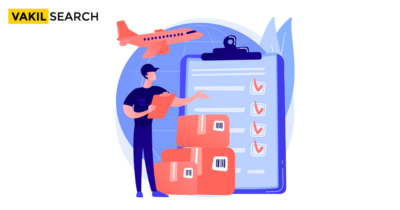Unlocking global trade starts with empowering yourself through register AD Code online on Customs ICEGATE Portal. Step-by-step guide to expand your business horizons!
Overview
In today’s global economy, international trade has become more accessible. As a business owner or individual involved in import and export activities, it is crucial to understand and comply with the necessary regulations and procedures. One such requirement is registering an AD Code online on the Customs ICEGATE portal. This blog post will serve as your authoritative guide, providing a detailed step-by-step process to register your AD Code and unlock global trade opportunities smoothly. Let’s have a look at the Register AD Code
Eligibility Criteria for obtaining AD Code
Before diving into the registration process, ensure you meet the eligibility criteria for obtaining an AD Code. Generally, individuals or businesses involved in import/export activities and holding a valid Importer Exporter Code (IEC) are eligible for an AD Code.
Documents required for AD Code Registration
During the registration process, you will be required to provide certain documents to verify your identity and business details. These documents may include:
- Valid Importer Exporter Code (IEC) certificate
- PAN (Permanent Account Number) card
- Bank certificate confirming your account details
Step 1: Creating an ICEGATE Account
The first step towards registering your AD Code is to create an account on the Customs ICEGATE portal. Follow the steps below:
Go to the ICEGATE website.
Visit the official ICEGATE website to access the registration process. Ensure that you are on the legitimate ICEGATE website and not any phishing or fraudulent site.
Click on ‘Registration’ and select ‘Create Account.’
On the homepage, locate the ‘Registration’ option and click on it. From the dropdown menu, select the ‘Create Account’ option to begin the account creation process.
Enter the required details accurately.
Provide accurate details such as your email address and phone number. Double-check the information to avoid any errors.
Follow the verification process.
ICEGATE will initiate a verification process to ensure the authenticity of your account. Follow the provided instructions to complete the verification successfully.
Step 2: Initiating AD Code Registration
Once you have created your ICEGATE account, it is time to initiate the AD Code registration process. Follow the steps outlined below:
Log in to your ICEGATE account.
Using your registered email address and password, log in to your ICEGATE account.
Select ‘AD Code Registration’ from the menu.
Once you are logged in, navigate to the menu options and select ‘AD Code Registration.’
Provide necessary information
Enter the required information, such as your IEC details, PAN card details, and bank details. Ensure that the details are accurate and up to date.
Upload required documents
As mentioned earlier, you will need to upload specific documents to support your registration. These may include your IEC certificate, PAN card, and bank certificate. Scan them in a digital format and upload them as instructed.
Step 3: Completing the AD Code Registration
After providing the necessary information and uploading the required documents, you will need to complete the AD Code registration process. Follow the steps below:
Review the entered information and documents.
Take a moment to review all the provided information and uploaded documents. Check for accuracy and completeness. Any mistakes or missing information may lead to delays in the registration process.
Make any necessary corrections or additions
Make the necessary corrections or additions if you notice any errors or omissions. Pay attention to details, ensuring all the information is accurate and matches the supporting documents.
Submit the registration request
Once satisfied with the entered information and document uploads, submit the registration request. Verify that all the steps are completed and no further actions are required.
Receive an AD Code registration request number
After successful submission, you will receive an AD Code registration request number. Note down this number for future reference and tracking purposes.
Step 4: Tracking the AD Code Registration Status
Now that you have submitted your AD Code registration request, you can track its progress on the Customs ICEGATE portal. Follow the steps below:
Log in to your ICEGATE account
Using your account credentials, log in to your ICEGATE account.
Go to ‘AD Code Registration’ section
After logging in, locate and navigate to the ‘AD Code Registration’ section in the menu options.
Enter the registration request number
Within the AD Code Registration section, find the tracking field and enter your AD Code registration request number.
Check the status of your registration request
Submit the request number and wait for the system to retrieve the information. Once processed, you will be able to view the status of your AD Code registration request.
Step 5: Receiving AD Code Certificate
Upon the successful approval of your AD Code registration, you will receive an AD Code Certificate. Follow these steps:
Once the registration is approved, the AD Code Certificate will be issued
Once your AD Code registration is approved, the system will automatically generate the AD Code Certificate.
Download the AD Code Certificate from the ICEGATE portal
Access your ICEGATE account and locate the AD Code Certificate. Download it in the provided format.
Verify the information mentioned on the certificate
Double-check the AD Code Certificate for accuracy. Verify that all the information mentioned on the certificate matches your provided details.
Ensure accuracy and completeness of information and documents
Throughout the AD Code registration process, accuracy and completeness of the provided information and documents are paramount. Double-check all the details to avoid unnecessary delays or rejections.
Regularly check the status of your registration request
Stay proactive in tracking the progress of your AD Code registration request on the Customs ICEGATE portal. Regularly check the status to stay informed about any updates or requirements.
Contact Customs ICEGATE support for any queries or issues
If you encounter any difficulties or have questions regarding the AD Code registration process, do not hesitate to reach out to the Customs ICEGATE support team. They can provide guidance and resolve any concerns you may have.Discover Seamless Global Trade with our Exclusive AD Code Registration Service with Vakilsearch experts.
Conclusion
Registering an AD Code online on the Customs ICEGATE portal is an essential step towards participating in global trade. By following this step-by-step guide, you can successfully navigate through the registration process and unlock the opportunities offered by international trade. Remember to ensure the accuracy of your information, regularly check the status of your registration request, and reach out to the Customs ICEGATE support team for any queries or concerns. Now, you are ready to embark on your global trade journey with confidence! Discover Seamless Global Trade with our Exclusive AD Code Registration Guide with our Vakilsearch expert today!
ReadMore: