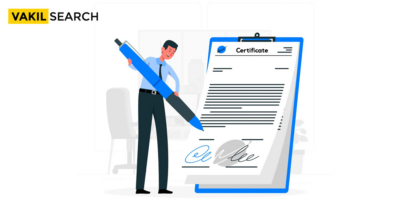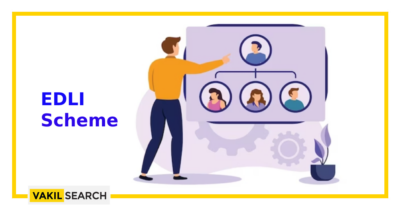Overview:
The Tamil Nadu State Government at the state level has initiated the digitalization of its human resource management structure and simplification of financial activities by launching an online payment website, known as the Integrated Financial and Human Resources Management System (IFHRMS) or Karuvoolam IFHRMS. This decision marks a significant milestone for the Tamil Nadu State Government. As an employee of one of the Tamil Nadu State Government departments, you can conveniently access the portal from your home office and download your IFHRMS pay slip. Simply log in to your account on the official IFHRMS portal, retrieve your employment details, and follow the easy steps for IFHRMS pay slip download. Downloading your salary and pension slips through IFHRMS is a seamless process. Continue reading to learn more about it!
How Can You Sign In To the Official IFHRMS Portal?
Download your IFHRMS payslip and pension slip effortlessly through the official Karuvoolam IFHRMS. Below are the login processes for both employees and pensioners:
For Employees:
- Visit the official Karuvoolam IFHRMS portal.
- Locate the login option on the homepage, positioned at the upper left corner beside the Home option.
- Click on the login option.
- Upon signing into the portal, a new page will appear with three options – user type, user ID, and password.
- Choose the Employee option under user type and enter your login credentials (user ID and password).
- Click the sign-in option after providing your login details.
Congratulations! You have successfully accessed the official Karuvoolam IFHRMS portal for downloading your IFHRMS pay slip.
For Pensioners:
- Go to the official Karuvoolam website.
- Find the login option on the homepage, located on the upper left corner next to the Home option.
- Click the sign-in option.
- After logging into the official Karuvoolam IFHRMS website, a new page will open with three options – user type, user ID, and password.
- Employees will select the employee option, while pensioners will choose the pensioners option.
- Enter your Pensioners Payment Order number and password as your login credentials.
- You have now successfully logged into the Karuvoolam IFHRMS official website.
How to Download the IFHRMS Pay Slip?
The Government of Tamil Nadu, in collaboration with the Department of Treasuries and Accounts, facilitates the swift and effortless management of financial activities. To complete the IFHRMS pay slip download process, follow the steps outlined below:
- Begin by visiting the official Karuvoolam IFHRMS portal and signing in to your account using your login credentials, such as username and password (as detailed in the sign-in process above).
- Upon signing in to the official Karuvoolam IFHRMS, a dashboard will appear on the screen. Navigate to the finance option.
- After redirection, click on the payroll option.
- Now, select the results option, leading you to the payroll results web page.
- On the payroll results web page, find the sign-in dashboard.
- Open the payroll results web page and input the desired tenure for downloading your IFHRMS pay slip.
- Enter your regular monthly salary and identify your pay bill group.
- An option for IFHRMS pay slip download will appear on the screen. Click on the download option.
- Upon clicking the download button, your IFHRMS pay slip will be downloaded in a portable document format (PDF).
Steps to Reset Your Password Online on Karuvoolam IFHRMS
IFHRMS pay slip download on the official Karuvoolam IFHRMS portal, you can easily reset it. Follow the steps outlined below to reset your password online:
- Start by visiting the Karuvoolam IFHRMS official website.
- Locate the login option at the upper left-hand corner of the homepage.
- In the sign-in box that appears, specify whether you are an employee or a pensioner and provide your login credentials, including your username and password. Proceed by selecting the login option.
- Beneath the sign-in option, you will find two additional choices – “Forgot User ID” and “Forgot Password.” Click on the “Forgot Password” option.
- Upon selecting the “Forgot Password” option, the webpage will redirect you to another page.
- On this new page, input your User ID and the captcha code.
- Select the verify option.
- A One-Time Password will be sent to your registered mobile number. Utilize this One-Time Password to validate your information and create a new password.
- Once you have successfully created your new password, the password reset process is complete. You can now log in to your account on the Karuvoolam IFHRMS official website to proceed with the IFHRMS pay slip download.
Details Available on the Karuvoolam IFHRMS Pay Slip
The information provided on the Karuvoolam IFHRMS pay slip includes:
- Employee Post
- Employee Name
- Employee Number
- Office Name
- General Provident Number
- Contributory Pension Scheme Number
- Additional details such as duty pay, house rent allowance, aggregate salary, dearness allowance, gross pay credited, and medical allowance.
Karuvoolam IFHRMS E-Pay Slip
The Tamil Nadu State Government, in collaboration with the Treasury Department, provides its employees with an electronic e-IFHRMS pay slip. To obtain your e-pay slip, follow the IFHRMS pay slip download procedure:
- Start by visiting http://epayroll.tn.gov.in/
- The webpage will automatically redirect you to the sign-in form.
- Select the e-pay slip option on the form.
- Open the e-pay slip.
- Input your Empcode and click the suffix option.
- Enter your date of birth.
- After entering your date of birth, click the sign option.
- On the subsequent webpage, find the e-payroll system where you can download your e-IFHRMS pay slip.
Reason For Launching Karuvoolam IFHRMS
Originally, some employees of the Tamil Nadu Government encountered difficulties in obtaining their salary slips. In response to this, the state government implemented the Karuvoolam IFHRMS system for the benefit of both employees and pensioners, aiming to simplify the process of obtaining salary and pension slips. The government provides all employees with a designated login ID and password, facilitating the download of IFHRMS pay slips. As an employee, you can utilize this login information for the seamless retrieval of your IFHRMS pay slip.
Conclusion
Are you an employee or a pensioner of the Tamil Nadu State Government? Have you learned how to sign into IFHRMS and download your pay slip? This article provides answers to your questions. Now that you’ve acquired the knowledge of completing the Karuvoolam IFHRMS login procedure, you can access your account whenever needed. Downloading your IFHRMS pay slip not only saves time but also eliminates the need to endure long queues at the Accounts Department for salary slip retrieval. The IFHRMS pay slip download process is straightforward, requiring just a few clicks. Additionally, it is strongly advised to avoid sharing confidential login information, such as your username, password, and other essential credentials, as
FAQs
I forgot my password. How can I reset it?
If you've forgotten your password, you can reset it by visiting the official website and selecting the Forgot Password option. Follow the prompted steps to reset your password securely.
I'm facing technical issues during login/download. What should I do?
In case of technical issues, it's recommended to check your internet connection first. If problems persist, you may contact the support team or refer to the troubleshooting section on the website for assistance.
Can I download payslips on my mobile phone?
Yes, you can conveniently download payslips on your mobile phone. Ensure you have a stable internet connection and navigate to the official website or use the dedicated mobile app for a seamless experience.
What information is included in the payslip?
The payslip typically includes details such as Employee Post, Employee Name, Employee Number, Office Name, General Provident Number, Contributory Pension Scheme Number, and other relevant information like duty pay, house rent allowance, aggregate salary, dearness allowance, gross pay credited, and medical allowance.
Is the Karuvoolam IFHRMS official website available for all Tamil Nadu State Government department employees?
No, the Karuvoolam IFHRMS official website is accessible only to employees in specific Tamil Nadu State Government departments. Availability is limited to selected departments.
Can you update your employee information through the Karuvoolam IFHRMS official portal?
Yes, you can update general information, including contact details, by signing into the Karuvoolam IFHRMS official portal. However, important details like bank account information must be updated by the respective department's Disbursing Officer.
Can you use the Karuvoolam IFHRMS official portal-issued payslip to apply for a loan?
Absolutely, you can use the payslip issued through the Karuvoolam IFHRMS official portal as a salary reference when applying for a loan. For validation purposes, you may need to get the payslip stamped by the Accounts Department.
Can you get previous payslips from the Karuvoolam IFHRMS official portal?
Yes, you can retrieve payslip data for the previous three years through the Karuvoolam IFHRMS official website. Simply enter the correct month, and the system will provide the relevant data.
What happens if you forget your Karuvoolam IFHRMS login credentials?
Visit the IFHRMS official website. Click on the login option and then choose the Forgotten User ID option, providing your registered phone number. Input your contact details to receive a One-Time Password for validation. After validation, your Username will be sent in text form to your registered mobile number.