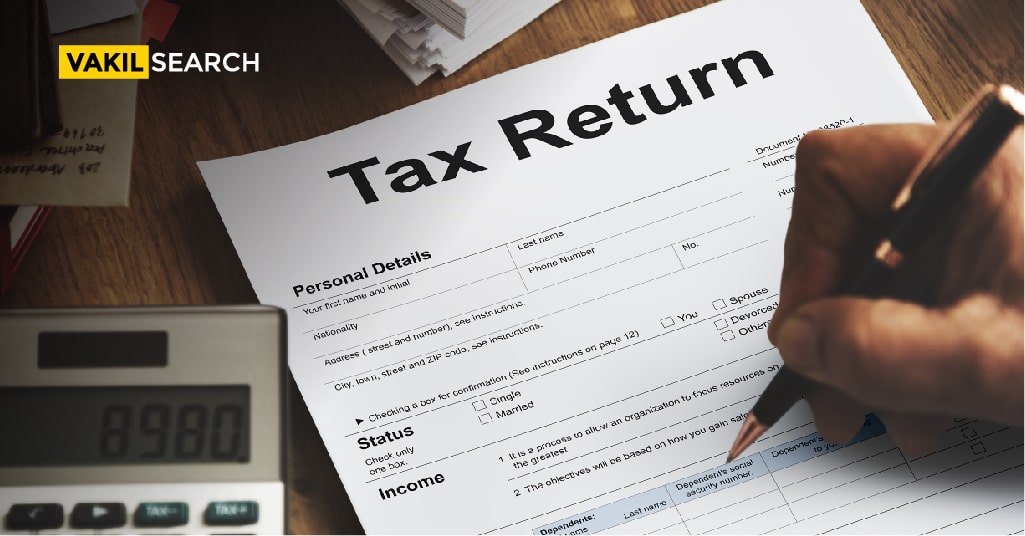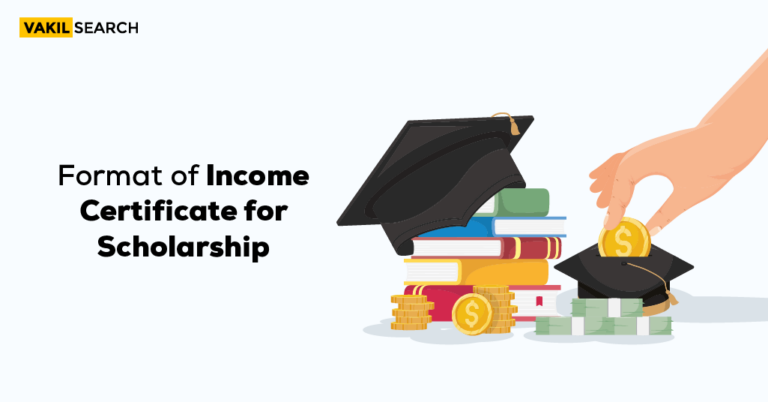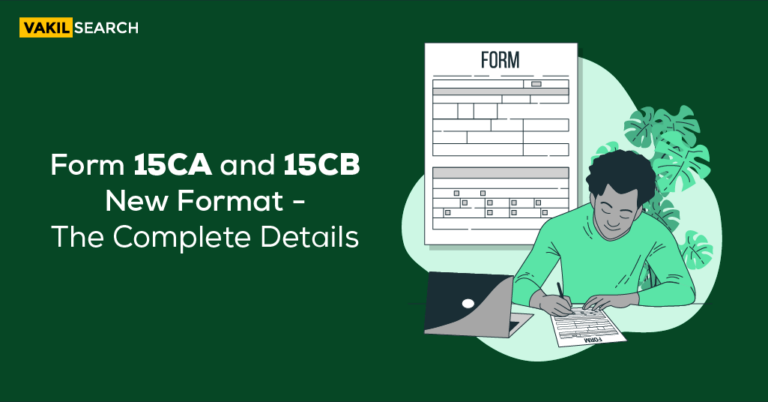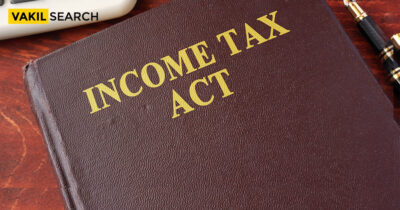Read this blog to understand the steps behind filing an ITR online in India.
Filing the ITR-1 Form, otherwise known as SAHAJ, is necessary for most salaried individuals in India. Here’s a look at everything you need to know about ITR-1 and how to file it online, explained in this blog.
Who can file an Income Tax Return ITR-1 SAHAJ?
The taxpayers file an ITR-1 form. Individuals having an aggregate annual income of up to INR 50 lakhs have income from salaries, one-house properties, other Sources of Income tax, and agricultural income of up to INR 5000. Also, as stated by the tax agency, from now on, providing PAN and Aadhaar card data on the Income Tax Department’s official website is obligatory.
To create a straightforward tax collection system, the income tax department has notified taxpayers of the ITR type based on their source of income. Therefore, you must furnish the Return as per your income source.
Who can not file ITR-1 SAHAJ?
An individual having an income of over Rs 50 lakh cannot use this Form. An individual who is either a director of a company or has held any unlisted equity shares during the financial year cannot use this Form.
Empower Your Business With Expert Precision – Our Top-Tier Bookkeeping Service for a Seamless Financial Journey!
Filing ITR-1 with rental income
An individual will have to input personal information like their first name, gender, date of birth, and PAN number to begin the ITR 1 form filing process. Income information must be submitted with Form 16.
Alternatively, you can upload your Form 16 PDF with details of your salary auto-linked.
The first stage in submitting an ITR-1 for people with rental income is to input personal info such as first, middle, and last names, gender, date of birth, and PAN number.
After inputting the needed information, the individual must click on ‘Income Sources’ and submit their income information. You will have to choose between salary, other income, house property, capital gain, or business and profession. After you’ve chosen your source of income, you can either upload your Form 16 or manually input your employer’s information and your taxable salary.
Then locate the taxable income on your Form 16 and enter the salary TDS in the appropriate section. Next, fixed deposits, and other payments, such as gifts, bank accounts, etc., must be entered in the ‘Other Income’ tab.
Exempt Income and Rent from Owned Property
Exempt income, if any, must also be declared. Gains from interest on PPF, ULIPs, mutual funds, agricultural income, etc., must be included. If you have availed of home loans on a property you have occupied yourself, the interest on the loan must be declared in the document. If you are earning rent from an owned property, details of the rental property must be added. The total rent earned for the year must be provided, and if the property has any home loans, the interest amount paid must be specified, as well as the property’s address. If there are any co-owners, their information must also be included
Tax Deductions
The next step involves tax deductions. The total deductions claimed under Section 80C of the Income Tax Act regarding mutual funds, LIC policies, etc., must be declared in the ‘Deductions’ tab. All other applicable deductions must also be claimed in the space provided, and make sure that you do not miss out on any deductions, as it can create legal complications later on.
Next, go to the ‘Taxes Paid’ tab, and the website will automatically import your TDS records from the Income Tax Department. If tax was deposited using Challan 280 (self-assessment tax) by yourself, details must be input.
Elevate your financial planning game. Use our Income Tax Calculator for reliable estimates.
Reviewing Returns
Once you have followed the instructions above and completed the process, you can review your returns by either downloading the word report or the ITR PDF.
The steps for online Filing of ITR-1 through the income tax portal.
- Online Mode – through the e-Filing portal.
- Offline Mode – through Offline Utility
To learn more, you can refer to the Offline Utility (ITR for Presumptive Income) user manual.
Follow the steps below to fill in and submit the ITR through the online mode:
Step 1: Log in to the e-filing site with your user ID and password.
Step 2: Select e-File > Income Tax Returns > File an Income Tax Return from your Dashboard.
Step 3: Select the assessment year and click “Continue.”
Step 4: Choose Online as the filing mode and click Continue.
Note: If you have already filled the Income Tax Return and it is pending submission, click Resume Filing. If you wish to discard the saved Return and start preparing the Return afresh, click Start New Filing.
Step 5: To proceed, choose Status as applied to you and click Continue.
Step 6: You can choose between two types of Income Tax Returns
- If you are unsure which ITR to file, you may choose to Help me decide which ITR Form to file and click Proceed.
- If you know which ITR to file, select I know which ITR Form I need to file. Choose the appropriate Income Tax Return from the dropdown menu and click Continue with ITR.
Step 7: Once you’ve chosen the ITR that applies to you, take note of the list of papers required and click Let’s Get Started.
Step 8: Select the necessary checkboxes and click “Continue.”
Step 9: Check your pre-filled information and make any required changes. Enter any required details (if required). At the completion of each step, click Confirm.
Step 10: Then, enter your income and deduction details in the given sections. After completing and confirming all the areas of the Form, click Proceed.
Step 10a: If there is a tax liability, based on the information you provide, you will be provided with a statement of your tax computation. Based on the calculation, you get the Pay Now and Pay Later options at the bottom of the page if there is tax liability payable.
Step 10b: If you have no tax liability or you are eligible for a refund.
After paying the tax, click Preview Return. Then click on Submit Your Return page.
Step 11: in Preview and Submit Your Return page, enter Place, select the declaration checkbox, and click Proceed.
Step 12: Once validated, click Proceed to Verification on your Preview and Submit Your Return page.
If you see a list of errors in your Return, you need to return to the Form to correct the mistakes. If there are no mistakes, you may proceed to e-Verify your Return by choosing Proceed to Verification.
Step 13: Select your preferred choice and simply click on the Complete Your Verification page.
It is required to verify your Return. ITR e-Verification: https://www.incometax.gov.in/iec/foportal/help/e-filing-e-verify-your-return-faq is the most convenient way to verify your ITR—it is faster, paperless, and safer than mailing a signed hardcopy ITR-V to CPC.
Note: You can submit your Return if you choose e-Verify Later. You must, however, check your Return within 120 days after filing your ITR.
Step 14: Select an option for e-Verifying the Return on the e-Verify page and click Continue.
Conclusion
Once you e-Verify your Return, a success message will appear along with the Transaction ID and Acknowledgment Number. Taxpayers receive confirmation messages on your mobile number and email ID registered on the e-Filing portal.
Also read,