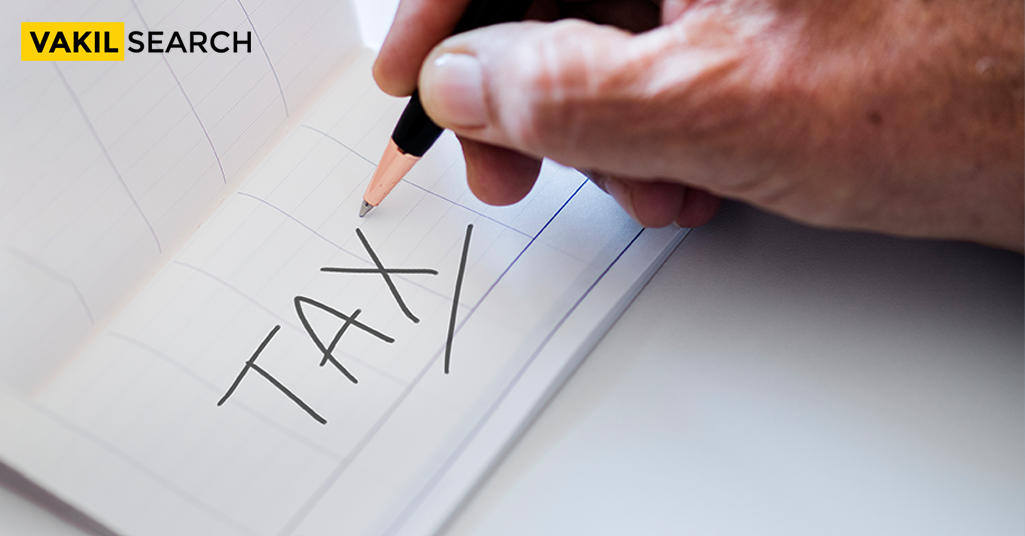In this article we will discuss the step by step process of how one can reset their password on the income tax portal in case of loss of password
The electronic filing of your ITR is something everyone has to do at least once during the financial year. Given the gap in the frequency of filing returns, it is only natural sometimes to forget the login password to your account on the income tax portal. And like all websites that require a person to login to access its facilities, the income tax portal has a mechanism to retrieve or change the password to an account. Given the gravity of the function performed by the portal, it is important to know how to reset your password on this portal so you don’t get delayed in filing your returns on this account. Here’s a look at how you can retrieve your ITR credentials or reset your password.
Resetting Mobile Number Or Email ID
To change the email id and mobile number which has been registered, you will have to provide any one of these additional documents:
- TDS/TCS deduction details of the last two years
- Tax payment details which include BSR code, Challan Date, and Challan Sequence Number for the previous three years
- Bank account number as per previous year’s income tax return.
After creating and registering a new email id or mobile number, the user has to wait 12 hours before accessing the portal. This prevents fraudulent logins. To increase the security of the system, a confirmation mail will also be sent by the IT department to the previously registered email id indicating the user to report if he or she has not created a new email ID for themselves. File TDS Returns to ensure compliance with tax regulations.
How To Reset The Password?
The income tax website does not allow you to recover your old password if you forget it but will allow you to access your account by resetting the password by creating a new one. You can choose to initiate this process through two methods:
- Step 1: Log in to the income tax portal at www.incometax.gov.in using your user ID, existing password, and secure access message
- Step 2: In the top-right corner of the screen, click on ‘Change Password’ under ‘My Profile ’
- Step 3: Enter your current password and the new password you wish to set. Confirm the new password, ensuring it contains 8 to 14 characters, both uppercase and lowercase letters, at least one number, and one special character
- Step 4: Click on ‘Submit.’
- Step 5: Upon successful submission, you will receive a confirmation email and SMS on your registered email ID and mobile number.
Reset Through Website
- Go to the IT website.
- Enter the Login page by clicking on the “Login Here” button.
- Click on “Forgot Password”.
- Fill your User ID and Captcha Code, as shown in the dialogue box to continue. The User ID is your PAN number. If you cannot make out the captcha, ask for an OTP.
- Once you are on the “Reset Password” page, select a suitable option from the drop-down list.
- The drop-down list includes the following options;
- Answer Secret Question– You have to answer both primary and secondary questions which were set at the time of registration.
- Upload DSC– Use his or her unique registered digital signature(DSC) to log in.
- Using OTP– Use OTP which will be sent to the registered mobile number to change the password.
- Using Aadhaar OTP– Using the Aadhaar OTP which will be sent to the registered mobile by UIDAI.
Make every rupee count – Optimize your taxes effortlessly with the help of our Online Tax Calculator.
Method 1: Answer Secret Question
- Mention your Date of Birth or Date of Incorporation depending on whether you are an individual or a company
- Answer the secret question you had created at the time of registering on the IT website for the first time. Selecting a question from the drop-down list.
- Enter the answer and click “Submit”.
- If you are right, move on to enter the username, then enter a new password and confirm it, Then press, “SUBMIT”.
Method 2: Upload DSC
If you had previously registered your digital signature on the website, then it is easy to reset your password because all you are expected to do is upload that digital signature.
- From the drop-down menu, select ‘Upload DSC’ option.
- Then select either of these two options:
- a) New DSC
- b) Registered DSC
- New DSC will be preferred if you are using a DSC for the first time.
- If you have already uploaded one, then select (b).
- Attach the required file and click “Validate”.
- Once validated, enter a new password and confirm and then Submit.
Method 3: Using OTP
- Select one of these options:
- Registered Email ID and Mobile Number
- New Email ID and Mobile Number
- Registered email ID and mobile number
- Your registered ID and number will be displayed.
- Click on “Validate”.
- A PIN will be sent to both your ID and number
- Enter the PINs received
- Click on “Validate”.
- Once validated, enter the New Password and confirm it.
- Then click “Submit”.
- If you don’t get the PIN within a reasonable time, opt for Resend PINs.
- For New, register a new number and ID as mentioned and explained before and repeat the same process to validate the OTP and then reset the password.
Method 4: Using Aadhaar OTP
To use this option, your Aadhaar must be linked to this account.
- Confirm your Aadhaar Number
- Click on “Generate Aadhaar OTP”
- An OTP will be sent to the registered Mobile Number
- Enter the Aadhaar OTP
- Click on “Validate”
- If correct, go on to enter the New Password and confirm it
- Click on “Submit”
- Resetting through email
Reset Through Email
If you are unable to use any of the methods mentioned above, then the only option you have is to mail the IT department.
- Mail to validate@incometaxindia.gov.in and request them to reset the password.
- Mention the following details so as to prove your identity.
- PAN card Number
- Name
- Date of Birth/ Date of Incorporation
- Father’s Name
- Address
- You can expect a reply within 48 hours, following which you will be able to reset your password on the website.
List of Tax-Free Income in India
- Income from agriculture
- Provident fund
- Gratuity
- Pension
- The maturity amount from certain insurance
- Gifts from relatives and friends
- Interest Income
- Share from an LLP or Partnership firm.
Conclusion
These are the general steps that need to be followed in the various ways you can reset your password on the IT portal. However, any discrepancies or mistakes in the process can only further delay and frustrate the process for Income tax Assessment. So it is advisable to seek the guidance of a professional with hands-on experience in these matters and who knows the inner workings of the process so that the entire process goes through smoothly and without any disruptions. If you have any other queries with regard to your e-return filing or require any assistance with the same, get in touch with us and our team of experts at Vakilsearch will ensure that you receive the right kind of guidance for your requirements.
Frequently Asked Questions
Can I change my password to one of my previous passwords?
No, the income tax e-filing portal does not allow users to change their password to one of their previous passwords. This security measure helps to protect your account from unauthorised access and encourages the use of unique, strong passwords.
How do I know if my password is updated?
You will receive a confirmation email and SMS on your registered email ID and mobile number once your password is successfully updated. This notification serves as an immediate confirmation that your password change was processed successfully.
I have forgotten my user ID and password. How can I recover them?
If you have forgotten your user ID and password, you can recover them by clicking on the ‘Forgot User ID’ and ‘Forgot Password’ links on the login page of the income tax e-filing portal. Follow the prompts and provide the required information to reset your credentials.
How to reset password in income tax portal?
To reset your password on the income tax portal, click on the ‘Forgot Password’ link on the login page. Enter your user ID and follow the steps to verify your identity. You will then be able to create a new password.
How can I reset my ePortal password?
You can reset your ePortal password by navigating to the login page and clicking on ‘Forgot Password.’ Enter your user ID and follow the instructions to verify your identity via email or SMS. After verification, you can set a new password.
How much income is tax-free in India?
In India, as of the current tax regulations, income up to ₹2.5 lakh per year is tax-free for individuals below 60 years. For senior citizens aged 60-80 years, the limit is ₹3 lakh, and for super senior citizens above 80 years, it is ₹5 lakh.
How is 7 lakh income tax-free?
Income up to ₹7 lakh can be tax-free under the new tax regime due to the introduction of a rebate under Section 87A. This rebate effectively reduces the tax liability to zero for individuals with a total income of up to ₹7 lakh, making it tax-free.
What kind of income is not taxable in India?
Certain types of income are not taxable in India, such as agricultural income, interest from Public Provident Fund (PPF), long-term capital gains on listed securities up to ₹1 lakh, and specific allowances for salaried individuals like house rent allowance (HRA) within prescribed limits.
Which investment is 100% tax-free?
Investments in the Public Provident Fund (PPF) are 100% tax-free. The interest earned and the maturity amount are exempt from tax under Section 10(11) of the Income Tax Act. Additionally, contributions to PPF are eligible for deductions under Section 80C.
Is salary income tax-free in India?
Salary income is not entirely tax-free in India. However, salaried individuals can avail of various exemptions and deductions, such as the standard deduction, house rent allowance (HRA), and deductions under Sections 80C, 80D, etc., which can reduce their taxable income significantly.
Read more