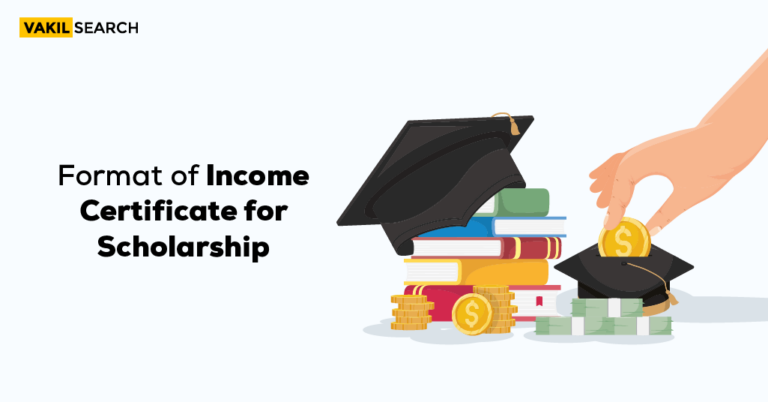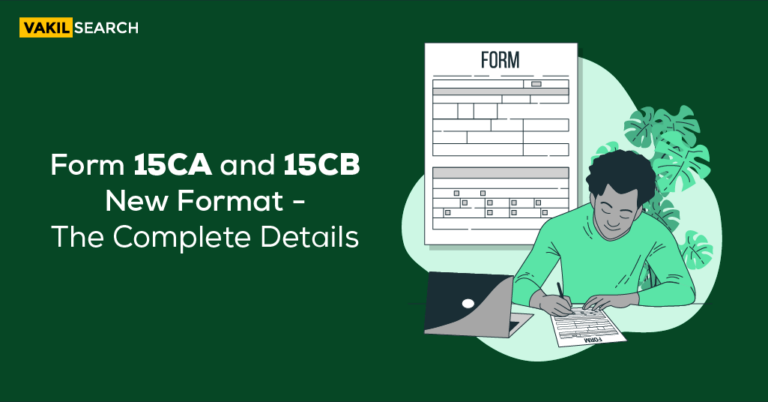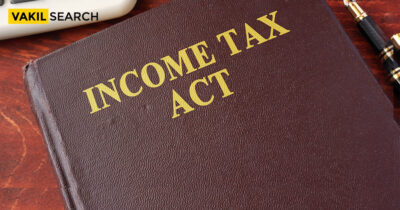A step by step guide To File ITR-1, ITR-2, ITR-3, ITR-4 in offline mode. Everything you need to know about the updates in the offline ITR utility. How to know if you make any mistake while filing an offline ITR.
Taxpayers can file income tax returns using the online as well as the offline mode. Let us now look at how to file ITR returns using an offline utility. To begin, the taxpayer must first download the offline utility. How do I get the offline utility ITR-1, ITR-2, ITR-3, and ITR-4 You can download the offline utility from the income tax efiling portal at www.incometax.gov.in.
Updates in new offline ITR utility for ITRs in AY 2022-23
- For AY 2022-23 and later, XML is no longer the file format for pre-filled data or the utility-generated file for the upload; instead, JSON is in use
- Users can either directly download their pre-filled data into the offline utility or import the pre-filled data from the JSON downloaded from the Income Tax eFiling portal onto their computer. There was previously only one method for importing the pre-filled XML
- Import draft ITR filled in online mode is a new feature added to the offline utility. You can use this option if you have already partially completed your return in online mode (currently applicable to ITR-1 and ITR-4) and want to switch from online to offline filing
- Prior to AY 2022-23 users were required to create an XML of their prepared return and upload it to the Income Tax eFiling portal for submission. Users can submit and verify their returns/forms directly from the utility with the new offline utility. Users can still generate a JSON and upload it to the income tax efiling portal to submit their returns.
Maximize your tax savings with Vakilsearch’s expert income tax return filing services. Trust us for accurate and efficient ITR submissions.
A Stepwise Plan To File ITR-1, ITR-2, ITR-3, ITR-4 In Offline Mode (Simpler Than ITR online)
The whole of process may seem long in the beginning, but once you are done, it will be easier to do it next time. Follow the following steps to begin.
Step 1: Select the relevant assessment year under the ‘Download’ section and click on the ‘utility’ link under the ‘Common Offline Utility (ITR 1 to ITR 4)’ section. After logging into your income tax efiling account, you can also download the utility. Proceed to e-File > Income Tax Returns > File Income Tax Return > Finish. Choose the appropriate Assessment Year and Filing Mode as offline.
Step 2: Take out the downloaded zip folder and run the utility. Now press the ‘Continue’ button.
Step 3: On the following screen, you’ll notice three tabs.
- Returns: If it’s your first time efiling a return, select this tab and click ‘File returns.’
- Returns Draft Version: Select this tab if you want to see the draft version of your returns (already executed income tax efiling), and then click ‘edit.’
- Pre-filled Information: Select this tab to view all pre-filled ITR data you previously imported into the utility.
Step 4: Assume it’s your first ITR filing. Select any of the following options after clicking ‘File returns’ under the ‘Returns’ tab: –
- Pre-filled Data Download
- Pre-filled Data Import
Import a draught ITR filled out online or a JSON file generated by an Excel/HTML utility. After you’ve imported or downloaded the data, you’ll need to file the return.
Step 5: Choose your status and press the ‘Continue’ button to proceed further.
Step 6: On the next screen, under ‘I know which ITR Form I need to file,’ select the ITR form and continue.
Step 7: Click the ‘Let’s Get Started button on the next screen.
Step 8: Choose the correct reason for efiling the income tax return and click the ‘Continue’ button to proceed further
Step 9: Complete the ITR (Income Tax Return) form by filling out all required fields and clicking the ‘Proceed’ button.
Step 10: On the ‘Confirm Your Return Summary page,’ you’ll see a summary of your tax computation based on the information you entered. If there is a tax liability, you will see the option ‘Pay Now’ or ‘Pay Later.’ You can immediately pay your income tax liability by selecting the ‘Pay Now’ option. After payment, enter the challan number and BSR code in the payment details.
Step 11: After reviewing your return, check the declaration box, fill its declaration, and then preview and validate the return.
Step 12: Verify all errors by selecting the appropriate error, which will take you to the error field. You can also get the JSON.
Step 13: Once all errors have been corrected and validation completes successfully, click ‘Proceed to Verification’ to complete the verification process.
Step 14: site will redirect you to log in to the income tax efiling portal.
Step 15: Select the ‘Upload Return’ option.
Step 16: To complete the ITR filing process, you must e-verify the return. You have the option of e-verifying now or later.
These were the steps to file ITR-1, ITR-2, ITR-3, and ITR-4.
How Will You Know If You Make Any Mistake While Filing An Offline ITR?
All validation rules for online forms will apply whether you submit them through the portal or directly from the offline utility. If you make a mistake, the computer will send you an error message, and the form will highlight the fields with errors. When you export and upload your JSON file, a downloadable error file will be created that you can use to correct the mistakes.
How to Switch From ITR Online to Offline Mode For ITR Filing
If you have already partially completed your return in online mode and want to change the mode of income tax efiling from ITR online:https://www.incometax.gov.in/iec/foportal/ to offline, you can use the Import Draft ITR filled-in online mode option. This applies to ITRs that are currently available online, namely ITR-1 and ITR-4.