A digital signature must be kept on hand in order to file a trademark application online. In this article, we will go through which DSC class is required for trademark registration, how to add one to your application.
What Exactly Is a Digital Signature Certificate?
A Digital signature certificate is a signature that authenticates the holder’s identity using a secure key (USB). Asymmetric cryptography is used to impersonate the security properties of a handwritten signature on paper in a digital signature. It functions similarly to an Aadhar card or a passport in that it allows the holder to verify his identity.
Trademark Search
Before going into the need and benefits of DSC for a trademark application, conduct a free trademark name search in India. To this end, Vakilsearch’s trademark name search tool is the way to go.
If you want to check trademark availability, the first step is to conduct a thorough search of current trademark registrations and applications. This search tool comes in handy in this situation. With Vakilsearch you can conduct a preliminary search to see if your trademark is available or if it has already been registered by someone else.
Which DSC Class Is Necessary for a Trademark Application?
The Class 3 digital signature certificate provides the highest level of security and has a validity period of 1-2 years. After this time, the DSC must be renewed. A trademark application can be made by someone who has a Class 3 or Class 2 DSC, so one must obtain one of these DSC classes to apply for a trademark in India.
The Trademark Name Search tool at Vakilsearch lets you find the previously registered trademarks to avoid copyright infringement.
Why Do I Need a DSC for My Trademark Application?
To apply under the Online trademark registration application system, you must have a valid digital signature certificate, as the Information Technology (IT) Act of 2000 requires the use of digital signatures on electronic documents to ensure its privacy and legitimacy.
Obtaining a Class 3 Digital Signature Certificate is a must under the e-filing system. As a consequence, before registering a trademark, it is recommended that one must obtain a Class 3 DSC.
Benefits of DSC
- Digital signature certificates are legally valid
- DSCs save time during e-filing and are also economical
- DSCs reduce the risk of duplication or alteration of the document itself.
How to Add a DSC to My Trademark Application
- Add https://ipindia.gov.in/ to trusted websites on your internet browser?
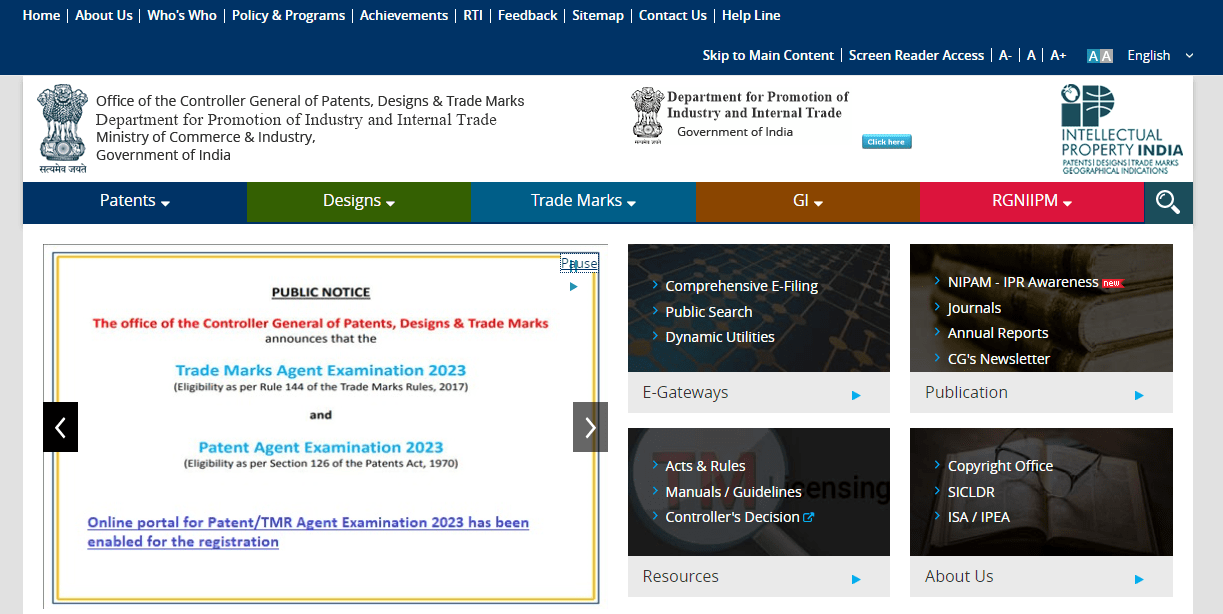
- Visit https://ipindiaonline.gov.in/trademarkefiling/user/frmLoginNew.aspx
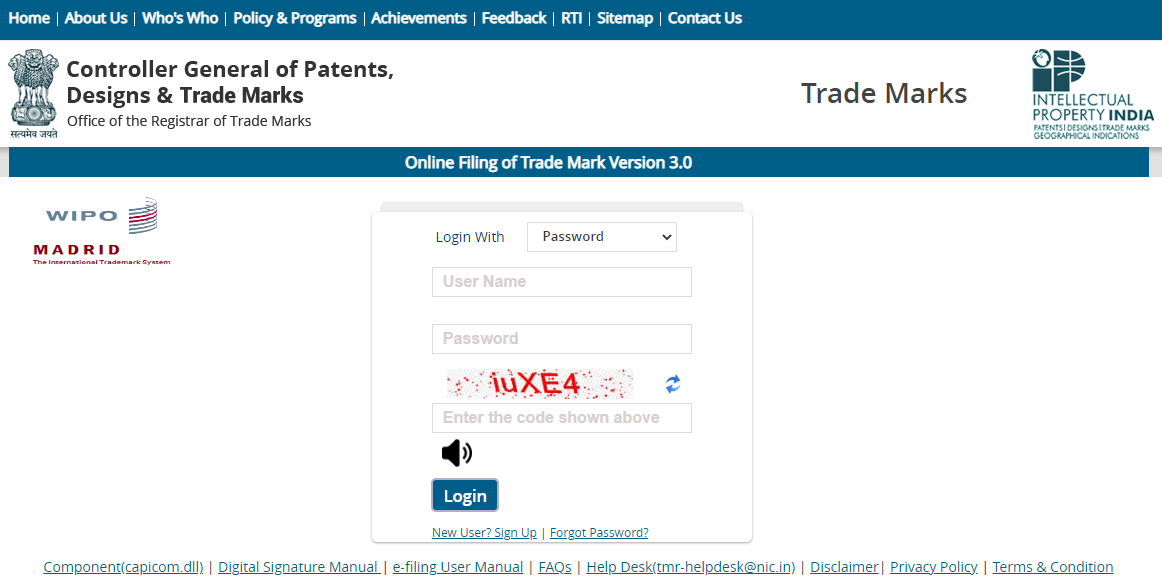
- Click on the ‘New User? Sign Up option
- Procure a class III or II digital signature from any of the Indian Certifying Authorities and install the same on your computer
- Download and install the Signing Component as per the instructions given in the ‘Digital Signature Manual’
- Click ‘Proceed for Registration
- Fill in the necessary details in the next step
- After which you will be allowed to sign the application with a digital signature certificate.
The Installation of or registration of capicom.dll (Signing Component) varies according to your computer’s Windows bit version. To check your windows bit version, right-click on My Computer and choose property. The bit version of your computer will be displayed.
For Windows XP, Windows 7, or Windows 8 (32-bit)
- Go to My Computer/ Local Disc (C:)/Windows/ System32
- Copy capicom.dll to My Computer/ Local Disc (C:)/Windows/ System32
- Search cmd file
- Right-click on cmd and open in Administrator Mode
- Type command ‘regsvr32 capicom.dll’
- Once you click the ‘Enter’ button, a successful installation message is shown.
For Windows 7 or Windows 8 or Windows 10 (64-bit)
- Click on Windows ‘Start’ button
- Type ‘%systemroot%\SysWoW64\’ in the search text box to open the system folder
- Copy the corresponding capicom.dll to the folder ‘%systemroot%\SysWoW64\’
- Open the cmd prompt in administrator mode
- Go to folder “%systemroot%\SysWoW64” from cmd prompt
- Run the command ‘regsvr32 capicom.dll’
- On clicking the ‘Enter’ button, the successful installation message displays.
In order to sign the trademark e-filing application, the user needs to follow a few steps. Firstly, they should choose the application number ‘532’ and then select the option to ‘sign the document.’ Once this is done, a window will appear on the computer screen displaying all the digital signatures that have been installed on the computer. The user can then select the correct certificate and use it to electronically sign the document. After completing the signature process, the user will receive a notification confirming that the document has been successfully signed.
The Takeaway
Vakilsearch can help you obtain a valid digital signature certificate to meet your e-filing needs, as well as check trademark availability at the professional level. Our team of experts will also safeguard your company’s identity and logo by registering it as a trademark, preventing others from using it illegally without authorization.
What are you waiting for? Get your brand identity protected and registered today!
Also, Read:

