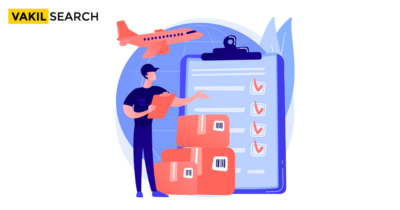The new interface is proposed to reduce the dependency on government authorities, thereby reducing time and cost of operating business in India for exporters and importers.
To better facilitate cross-border trade, the Central Board of Excise & Customs (CBEC) had introduced e-SANCHIT, an online platform for paperless processing and uploading of documents, in October 2017. The E-SANCHIT portal is a single-window platform facilitating Indian customs clearance by allowing importers and exporters to upload their clearance documents. Now here’s a complete step by step guide for uploading the electronic documents on the portal.
Step 1: Prepare Supporting Documents in Digital Format
Prior to transferring documents, merchants, exporters, and customs intermediaries (hereby referred to as ‘submitter’) must make sure to convert the documents to PDF/A format.
Additionally, in order to prepare supporting documents in digital format –
(a) The submitter may get the record directly from vendors, exporters, carriers, shipping lines, administrative specialists etc. in order to facilitate delivering their documents in PDF rather than sending it as a hard copy.
(b) In case the documents cannot be generated as PDF copies due to whatever reason, they can be sent as hard copies. The submitter can then scan the documents.
The scanned copies must be:
- In B/W with resolution no less than 200 DPI.
- File size less than 75 kb or on an A4 size page.
- Of 1MB size. If it exceeds 1MB, the same can be divided and uploaded as two documents.
Get Legal Guidance
In addition, it is also important to keep in mind the following things:
- No stapler stamps or punch-hole marks on the file ought to be noticeable. If stapler stamps or punch-opening imprints are unavoidable, the submitter must ensure that these imprints are on the edges and are at a distance from the texts in the file.
- At the time of scanning the file, it must be ensured that the reports are not creased. For scanners with a roller feed, there should be no folds in the picture as an after-effect of the activity of the rollers.
- The texts in the file should not be slanted.
- There should be no dark patches in the main document or in the image.
- The letters must not be elongated, enlarged or squeezed together (as it occurs in FAX copies).
- If the file is fastened together, the individual pages ought to be taken out one by one for scanning the pages.
Step 2: ICEGATE (Indian Customs Electronic Gateway) Registration
Only those individuals who have registered on ICEGATE with a digital signature certificate can upload supporting files in electronic configuration.
Step 3: Click on “e-SANCHIT”
The submitter should then tap on the link e-SANCHIT on ICEGATE. This URL will take the submitter to a website where the documents can be uploaded. Note that without signing in, a client will not be permitted to access e-SANCHIT.
Step 4: Click on the ‘Upload Document’ Button
If the documents’ size, type and other required specifications are not met, the system will display the remarks and errors immediately against each document. At once, a user can upload a set of five files.
Click here to get: DSC Registration
Step 5: Click the ‘Validate Document’ Key to Confirm the Digital Signature against Every Document.
Then confirm the document in regard to the digital signature attached to it by clicking on the ‘Validate’ button on the screen. Without providing the approval, the applicant cannot submit the documents.
Ensure that the report is in PDF format and is carefully signed by the same user signed into the portal. When the documents are uploaded, the user has to choose the document type from a dropdown.
| This list is likewise available on ICEGATE as a major aspect of the ‘Single Window Code-map Directory’. |
Step 7: Hit “Submit Document” Button to Submit Up to 5 Documents
The submitter should then tap on the submit button. In case the document falls short of the limitation on document type and size, the computer will show remarks immediately against each document denoting the fault. The submitter ought to rectify these errors and upload the document once again.
Once the documents are uploaded correctly, the system will create an IRN (Image Reference Number), which will be shown on the site page. The applicant will also receive a message of the same from ICEGATE.
The submitter may include information including the filename and the IRN in his system of records (e.g. RES package).
Step 8: Acknowledge the ‘Disclaimer’ Policy
Response by e-SANCHIT
Result 1: Computer will create IRN and DRN, which the applicant can see online.
Result 2: Computer will create an organized flat file containing IRN and DRN, which can be included in RES package
Step 9: Upload Supporting Documents
The submitter can also upload supporting documents in relation to a transaction, that is, Bill of Entry or Shipping Bill. The list of mandatory documents for export or import of goods from or to India are:
- Bill of Lading / Airway Bill
- Commercial Invoice
- Packing List
Except these three, other documents are also required depending on the item imported and the Participating Government Agency (PGA) requirement. The uploaded documents can be linked to the corresponding Bill of Entry or the Shipping Bill. However, all mandatory information must be entered.
Read More Articles: