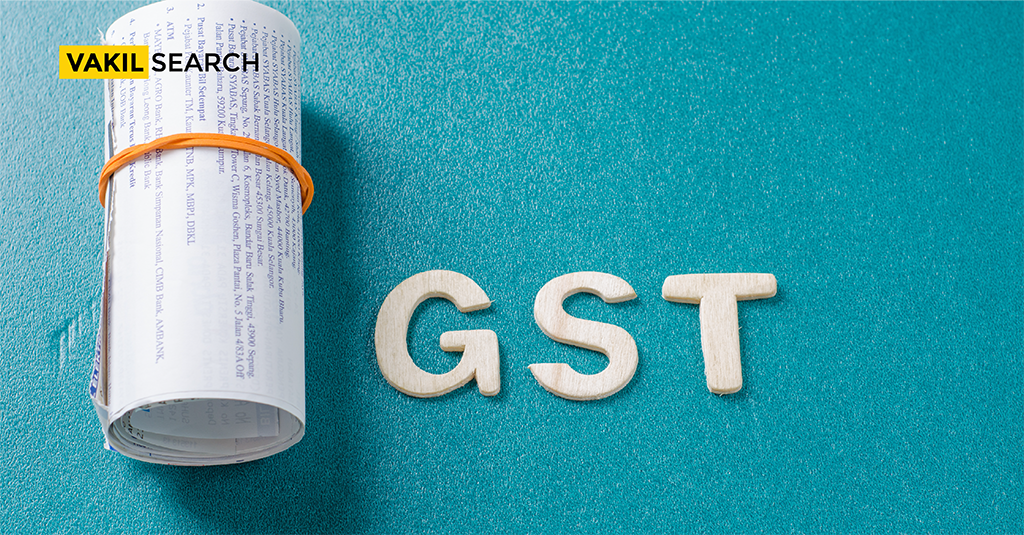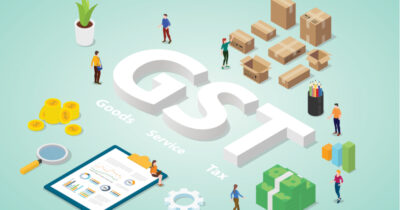Read this blog to learn more about the tricks and tips of calculating GST in excel sheet.
How to Calculate GST in Excel Sheet: While the Goods and Services Tax (GST) has seen its fair share of critics, today, it’s become a regular part of life around the globe. Many see this tax as an unnecessary expense. Still, GST aims to bring several indirect VAT taxes under one umbrella, ultimately providing people with a more stable, regulated way of paying taxes for goods and services they receive.
Governments worldwide have also enacted several laws and amendments to make it easier for small companies. For example, businesses with turnover under a certain amount are exempt from paying the GST tax, which facilitates further growth.
However, calculating the GST you have to pay can be difficult if you’re a retailer, in the wholesale business, or otherwise ordering large quantities of goods (or services). There’s good news, too: you can calculate your Goods and Services Tax yourself, and all you’ll need is good old MS Excel.
Why It’s Important to Be Tax-Compliant: Examining the Real-World Benefits of Tax Compliance
Complying with GST regulations can seem complicated at first glance, but in reality, it’s one of the essential parts of running a business. A high compliance rating greatly impacts how various government agencies, as well as partners and suppliers in your field, interact with you.
The most significant benefit of having a high compliance rating is that it reduces the chances of your business being audited by officials from government tax agencies. Compliance ratings go from 0 to 10 (with zero being the worst), and even if you’re settling somewhere near the middle, you will be considered tax compliant.
Since your compliance rating is publicly visible on the GST portal, having a positive compliance rating will also tell your clients and suppliers that you conduct your business with a sense of ethics.
The Features of the Goods and Services Tax
GST comes with several salient features that make it entirely different from the VAT taxes levied under the previous taxation laws worldwide. If you’re new to learning about this tax, here are four key features you should learn about:
-
It’s A Single, Indirect Tax
The aim behind the introduction of the Good and Services Tax was to bring several indirect taxes under one umbrella, and it’s gone above and beyond in that regard. GST eliminated other taxes like CVAT (Central Value Added Tax), SADC (Special Additional Duty of Customs), and VAT taxes, combining them into a single tax.
This makes tax compliance a hundred times easier for businesses that are already swamped under loads of paperwork and makes many goods and services noticeably cheaper.
-
GST Comes With A Prolific Input Tax Credit System
Input Tax Credit stands out as one of the best features of the Goods and Services Tax. If a service provider or manufacturer has already paid their input tax, they can deduct it from their total tax liability. This helps small companies and manufacturers escape the cascading tax effect and find room for growth.
However, remember that your input and output invoices need to match to take advantage of this feature.
-
Manufacturers and Service Providers Can Also Take Advantage of the GST Composition Scheme
is another benefit manufacturers, and service providers can take advantage of. This allows companies under a certain turnover amount (in specified states) to pay a fixed 1% of their turnover rate as their GST taxes. However, since this cannot be used with the Input Tax Credit System, a company must choose which of the two they wish to avail.
-
GST Has A Unique Four-Tier Tax Structure
The Goods and Services Tax also differs from other taxes in that it has a unique four-tier tax structure, in increments of 5%, 12%, 19%, and 28%. This improves tax transparency between companies and the authorities and comes with additional benefits since many essential items like certain staple foodstuffs don’t carry any GST.
These GST features, along with other benefits, have made this tax a game changer for economies around the globe by eliminating the old system of taxes-upon-taxes while simultaneously decreasing chances for tax evasion.
Calculating Your GST Through MS Excel: The How-to’s
How is GST Calculated?
First, you should know that you can use a mathematical formula to calculate your applicable GST. The formula for calculating your GST taxes is exceedingly simple: you take the cost of the product, multiplied by the GST rate on that product or service, and then multiply by 100.
It also helps to know that before calculating your GST, you can deduct the discount from the total. Under GST laws, suppliers of goods and services show the discount on the base price first and then the applicable GST. However, this particular feature doesn’t apply to freight and courier charges, which have to be included in the base price or value of the goods and services.
How Can You Calculate Your GST In MS Excel?
How to Calculate GST in Excel is best displayed with an example. For this section, let’s assume the following things:
- The Base Price of the goods or services without GST is 2000.
- The GST Percentage on that particular commodity is 12%.
After that, calculating your GST is as simple as following the steps below: 1. First, make a proper table displaying the product’s base price and then the GST in Excel. It should look like this:
| 1 | A | B |
| 2 | Base Price of the Goods | 2000 |
| 3 | GST Percentage | 12% |
| 4 | GST Amount | |
| 5 | Value of Goods With GST |
- The easiest way to calculate the GST here would be to simply multiply the goods’ value with the applicable GST percentage. In this case, use this formula for cell B4:
= B2*B3
- Excel will perform the function instantly and display the GST amount: https://www.gst.gov.in/ in cell B4 (which in this case will be 240).
- To find out the value of the goods with GST in cell B5, simply add cells B2 and B4. The equation you’re going to paste in the formula box should look like this:
= B2+B4
Conclusion – How to calculate GST in MS Excel?
Dealing with Goods and Service Taxes looks complicated, but as you take the time to figure out the amounts yourself, this long, arduous process gets easier with time. In a couple of weeks, you’ll be able to do it with a calculator.
On the other hand, if you’re looking for somebody to take the burden off your shoulders, check out Vakilsearch, one of the most famous names. They’ll calculate your GST and file GST returns, ensuring your tax compliance rating remains high so you can focus on your daily operations without stressing your taxes!
Read More: