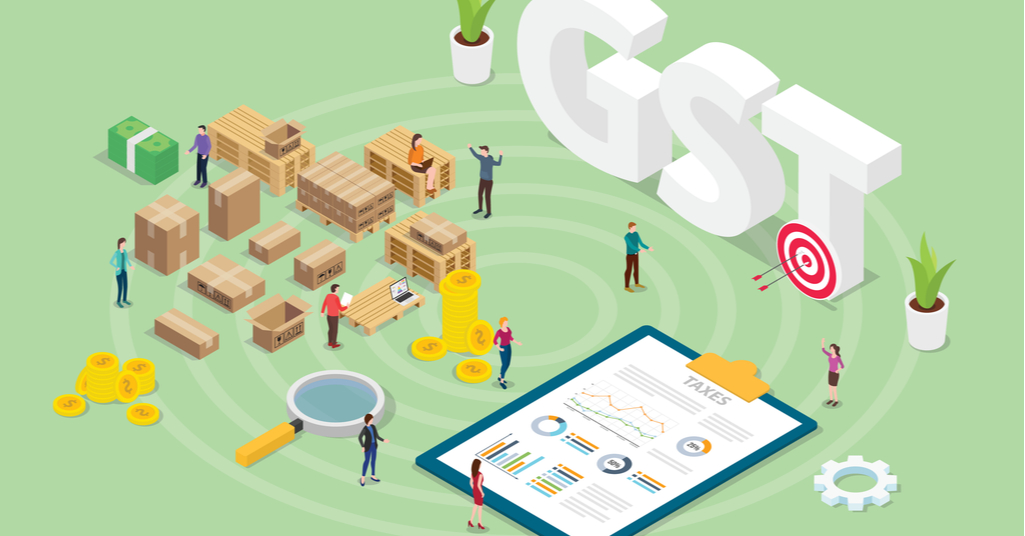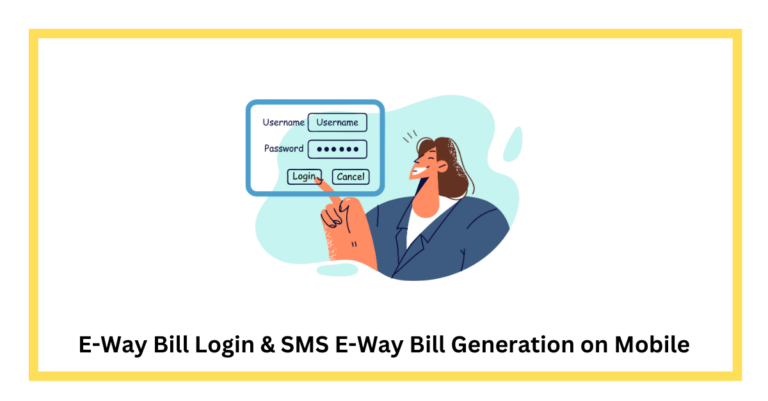Those that withhold tax when paying or crediting suppliers for incoming goods and services must submit a return using Form GSTR-7.
Each registered person who is required by the GST law to deduct a certain amount of Tax deducted at Source (TDS) when making a payment or crediting a supplier must file a GSTR-7 return. GSTR-7 must be submitted within ten days of the close of the month when the supplier is paid or has credit granted to them.
It is best advised that you seek the help of Vakilsearch to apply, complete the essential tasks, file your returns, and complete other portal needs. Because of the following factors, Vakilsearch should be chosen because it offers excellent services:
- You may quickly get your GST Identification Number online, and online GST registration is made simple
- Since we handle everything, compliances are hassle-free
- Your returns will all be filed correctly
- Our legal team is here to assist you with GST registration and to answer any queries you may have.
Offline Utility
The Goods and Service Tax Network (GSTN) offers an Excel-based GSTR-7 offline application to assist taxpayers in completing their GSTR-7 return offline. By creating a JSON file, the deductor or GST practitioners can prepare their GSTR-7 information offline. The return must be uploaded to the GST Portal for payment of liabilities, signature, and file after it has been prepared using the offline tool.
Who Is Eligible to Use the Offline Tool?
- The offline GSTR-7 utility is an excel-based program. In offline mode, it makes return preparation easier. The following information can be updated using this offline utility by TDS deductor or GST practitioners:
- Transactions subject to the TDS provisions under Section 51 of the CGST Act are listed in Table 3 and the details of Amendments are listed in Table 4 of Form GSTR-7.
Basic System Configurations
System Requirement: The GSTR-7 Offline Utility utility performs best on Windows 7 and later.
Microsoft Excel: The GSTR-7 Offline Utility program can only be used if Microsoft Excel 2007 or later is installed
How to Download the Gstr-7 Offline Tool?
Step 1: Visit the GST portal.
Step 2: Access Downloads > Offline Tools > GSTR 7 Offline Utility.
Step 3: The GSTR-7 returns page will appear. Select the “Download” button.
Step 4: A notice of caution will appear. Select “Continue” from the menu. You will download a GSTR-7 offline utility file that is compressed.
Step 5: Unzip the folder and then open the spreadsheet file titled GSTR7 offline utility. Right-click, then select “Open.”
Step 6: Select “Enable editing” from the menu.
Then select the “read me” tab after clicking the “enable content” button. Before filling out the worksheets, carefully read the instructions.
The GSTR-7 offline utility has 5 worksheet tabs:
- Read Me
- Home
- TDS
- Amend
- Suppliers Master
How to Fill Out the Gstr-7 Tables on the Offline Utility?
Step 1: Go to the home tab to fill out the table-by-table information. the fiscal year, tax period, and GSTIN.
Step 2: Select “suppliers master” from the menu and enter the deductee’s GSTIN, full legal name, and business name. Data in tables 3 and 4 can be easily populated by updating the details in this tab. It is not necessary to edit the “suppliers master” tab, though.
Serial number column B will be filled in automatically. To remove any row from the master sheet, the taxpayer can choose “delete” under the “action” column.
By partnering with Vakilsearch, you can obtain your GSTIN without any difficulties or delays.
Step 3: Select “validate sheet” from the menu. No errors will be stated in a notice that appears. Click OK to continue.
Step 4: Select “3 TDS” from the menu, then type the information below:
Column B GSTIN of the deductee: All GSTINs that have been updated in the supplier’s master tab are listed in a drop-down menu in this column. The GSTIN can be manually entered or chosen from the master list. By selecting the “enable suppliers’ master drop-down” button, GSTINs can also be copied and pasted from another sheet. The button will then read “disable suppliers’ master drop-down” after being clicked. Now, using the copy/paste functionality is simple.
Column C: Enter the amount paid to the deductee in Column C, the Amount paid to the deductee on which tax is deducted. Negative values cannot be entered in decimal form.
Column D: Enter the integrated tax (IGST) amount in column D, making sure that it is equal to 2% of the value entered in column C.
Column E: Enter the central tax (CGST) amount, making sure that it is equal to column F by 1% of the amount entered in column C.
Column F: Enter the state tax (SGST) amount, making sure that it is equal to column E and 1% of the amount entered in column C.
Column G features a drop-down menu with the following two choices:
- Add: For every row that contains TDS data
- Delete: You can use this option to remove rows from previously uploaded data on the site for later uploads.
Step 5: Select “validate sheet” from the menu. If validation is successful, column H will be empty.
If the validation is unsuccessful, a message will appear, and column H will show the problem that was discovered in that specific row. The incorrect cells will have a red accent. The problem will be shown in the yellow description box.
Correct any mistakes you find. Click the “verify sheet” button once more. An alert will appear if there are no errors. Click OK to continue.
Step 6: Open the Tab 4 Amend tab if any adjustments to the returns from the prior months are necessary. If not, skip this tab.
Step 7: Generate JSON file
Conclusion
To ensure equitable taxes, the government has put in place several rules and regulations. For GST purposes, the buyer and the supplier are treated as two different tax entities. GSTR-7 serves a vital purpose because it is utilized to submit monthly returns for individuals who have registered for GST to deduct TDS under GST.
Vakilsearch can help you with everything, including evaluating and uploading the required documentation and filing your registration application for the issuance of the GSTIN. You can apply online and use the fully digital Vakilsearch portal with only a few simple steps.
Visit Vakilsearch for additional insightful information.