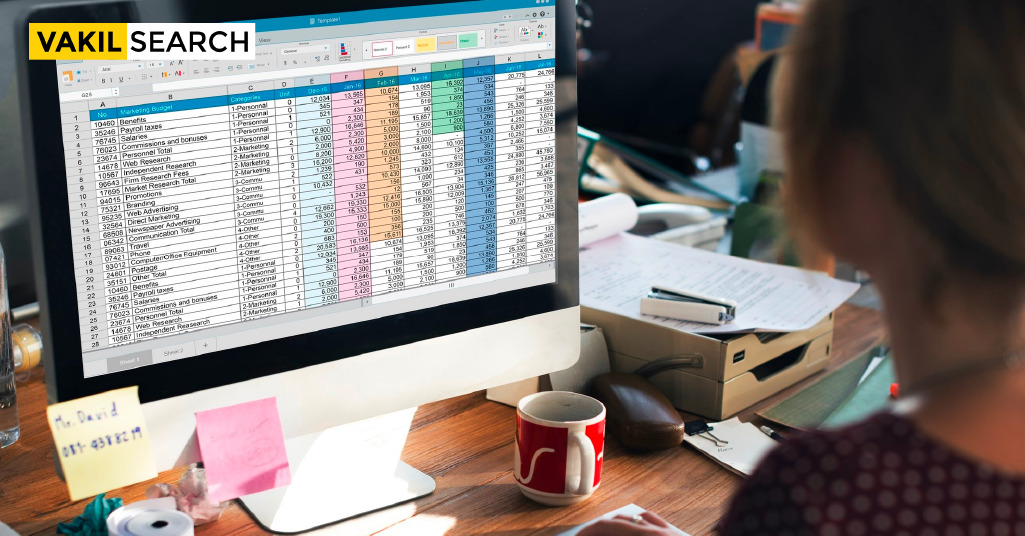Want to know how you can calculate GST in Excel? Here you can get all the information, keep reading.
How to Calculate GST in Excel: Even though the Goods and Services Tax, also known as the GST, has been subjected to its fair share of criticism, it has nevertheless evolved into an accepted component of daily life worldwide. Many people consider this tax to be an unneeded expenditure. Regardless, the Goods and Services Tax (GST) aims to consolidate several indirect VAT taxes under a single heading, with the ultimate goal of providing individuals with a more consistent and regulated tax payment method.
When it comes to taxation, the problem today is that not many of us are good with it. Not entirely can the citizens be blamed, do you know why? This is because the tax structure does keep going through its share of changes. However, with the emergence of GST, the lives of the people have really become better (especially of the final consumer) who is saving tax at every level.
The goods and services tax, or GST, is an entirely new tax that replaces the value-added tax, or VAT, imposed under the taxation laws in place worldwide. Implementing the Goods and Services Tax (GST) intended to consolidate several indirect taxes into a single framework; however, it has significantly exceeded expectations in this regard.
By combining the Central Value Added Tax (CVAT), Special Additional Duty of Customs (SADC), and VAT taxes into a single tax, the Goods and Services Tax (GST) replaced several other taxes that had previously existed. This makes a significant number of goods and services noticeably more affordable and makes tax compliance one hundred times simpler for businesses already bogged down by mountains of paperwork.
One of the most beneficial aspects of the Goods and Services Tax is the Input Tax Credit (also known as ITC). This allows small businesses and manufacturers to avoid cascading taxes and discover new growth opportunities. However, keep in mind that both the outputs & invoices need to get disclosed.
In addition, national governments worldwide have passed various laws and amendments that simplify things for smaller businesses. For instance, the Goods and Services Tax (GST) doesn’t have to be paid by companies whose annual revenue is below a certain threshold, which makes room for more development.
However, if you are a retailer, are in the wholesale business, or order large quantities of goods in any other way, calculating the GST you are required to pay can be tricky (or services). The other good news is that you can compute your Goods and Services Tax on your own; all you will need is a copy of the standard version of Microsoft Excel.
Both GST, as well as excel, are not easy terms, as there are multiple things involved in their functionalities. There are multiple factors involved in both. But, to make it easier for everyone out there, here we will explain the whole process of computing GST with the help of taxes.
Why It Is Crucial to Be Tax-Compliant?
At first, glance, complying with the regulations governing GST may appear to be a complicated task; however, in reality, it is one of the most important aspects of running a business. A high compliance rating significantly influences how many government agencies, partners, and industry suppliers interact with you.
A high compliance rating lowers the likelihood of officials from various government tax agencies conducting an audit of your company, which is the most significant advantage of having such a rating. Even if you fall somewhere in the middle of the compliance ratings that range from 0 to 10 (with 0 being the worst), you will still be considered tax compliant.
Looking for a reliable GST calculator? Our GST tax calculator is perfect for precise GST calculations.
The Step-by-Step Guide to Figuring Out Your GST Using Microsoft Excel
How is the GST Rate Determined?
First, you need to know that calculating your applicable GST can be done using a mathematical formula. Calculating your taxes based on the GST is exceptionally straightforward: you start by multiplying the cost of the product by the GST rate that applies to that specific product or service and then multiplies that result by 100.
Knowing that you can deduct the discount from the total amount before calculating your GST is another piece of information that will prove helpful. According to the GST laws, businesses that sell goods and services must first detail any discounts they offer on the base price before detailing any applicable taxes. Instead, this feature only applies to the cost of the goods and services themselves.
How Can You Compute Your Goods and Services Tax Using Microsoft Excel?
An example is the most effective way to demonstrate how to calculate GST in Excel. Let’s go ahead and consider the following for this section:
- The price of the good or service, excluding GST, is called the Base Price.
- The Goods and Services Tax (GST) percentage for that particular item is 12%.
- After that, figuring out your GST is as easy as following the steps outlined in the following paragraphs: 1. To begin, open Excel and create an appropriate table that will display the product’s base price followed by the GST.
- Multiplying the goods’ value by the applicable GST percentage would be the simplest way to calculate GST in Excel in this scenario. Apply the following formula to the contents of cell B4: = B2 * B3
Conclusion
Dealing with taxes may appear to be a complicated process. Still, as you gain experience and put in the effort to calculate the amounts on your own, you will find that this lengthy and laborious procedure becomes less complicated over time. You won’t need to calculate GST in Excel to complete the task after a few more days have passed.
In the end when it comes to computing GST, doing it all by yourself could be a little difficult, as there are multiple intricate details one must be aware of. However, as explained above, with the help of excel it does become easier. But for this as well, you must get in touch with the right professionals, who have been doing this day and night.
If you want to know how you can calculate GST in excel along with some very easy steps, then you can reach out to Vakilsearch for the same. These professionals are in the industry for many years, and understand the whole topics and functionalities in a seamless way possible.