Customers of Yes Bank have access to a Net Banking service that aids in performing various financial activities and gaining access to account information. Read on to learn more.
Customers of Yes Bank have access to a variety of financial services through the use of Net Banking, including the ability to obtain information about their accounts, fixed deposits, checks, and investments. Yes Bank net banking service, you can donate money, pay bills, and do e-commerce on other websites.
Did you know?Yes Bank is the fifth largest private sector bank in India in terms of total assets.
Read the article below to learn how to use the Yes Bank Net banking system.
Services & Features Provided by Yes Banking Online Banking
Instead of coming to the bank to fulfill their banking needs in person, consumers can fulfill many of their demands through the bank’s online account. Below are some of the features and services that the bank’s online banking platform offers.
Financial Services
The simplicity of cash transfers via NEFT or RTGS within the bank or to any other bank is one of the standout characteristics of the bank’s net banking platform.
-
- Additionally, the bank offers IMPS rapid money transfers every day of the year, 24 hours a day.
- Through the same account id, customers can open an unlimited number of new fixed deposits or recurring deposits.
- Users may also pay their utility bills online as well as other bills like internet or DTH fees, online subscriptions, gifts to various trusts, contributions to designated national or state funds, etc.
- The user can also manage their mutual funds (add, change, or delete their SIPs) and invest in mutual funds.
Service Requests
-
- Through net banking, the user can simply change information such as nominee information, PAN card information, or Aadhaar Card Information.
- Requests for services like new chequebooks, debit or credit cards, loans, etc., can be made quickly using the bank’s online banking interface.
- Various deposit slips, Form 16A TDS Online Certificates, and Gujarat Government VAT Challans are also available for download by the customer.
- Other service requests include making rapid payments for bills with YES PayNow or making online purchases from a variety of partner websites.
Steps: How to Register for Yes Bank Net Banking?
- Step 1: Visit the Yes Bank website, which is https://www.yesbank.in/

- Step 2: Look for three horizontal lines in the top left corner of the page.
- Tap on them.
- There is a drop-down menu shown.
- From the drop-down option, choose digital banking.

- Step 3: On the following screen, locate the “Online Banking” section and select the “Know More” link.

- Step 4: The online banking page will now open. After that choose “Know More” from the menu.
- Step 5: On the Yes Online Services page, click the “Login” option.

- Step 6: On the subsequent screen, select the “Continue to Yes Online” button.
- Step 7: Display the Yes Bank Netbanking Page. The Yes Bank Netbanking page will open when you click “Register Here.”
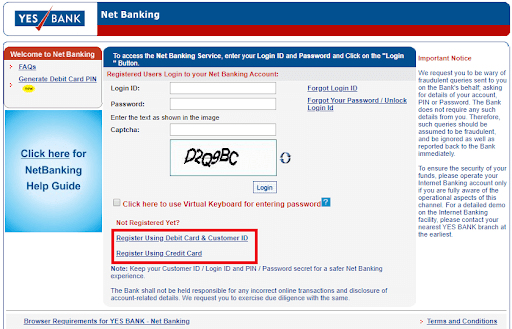
- Step 8: Read the pop-up instructions carefully. After that, click “I accept the terms and conditions.” Then press the next button.

- Step 9: Then, from the available options, select the registration option.
- Step 10: At this point, fill out the necessary information and press “Next.”
- Step 11: Complete the registration process by entering the necessary information on the following page.
Once you’ve signed up for online banking, all you need to do to get started is enter your customer ID and password.
Steps To Register for Yes Bank Net Banking Using a Debit Card
- Open the website Yes Bank
- In the NetBanking area, click “Login” after selecting “Retail,”
- The option will appear; choose “Register Online/First Time Users.”
- Type in your ATM PIN, Customer ID, and Debit Card Number.
- Establish a NetBanking Password.
- Then Click “Register Online”.
Steps To Register for Yes Bank Net Banking Using a Credit Card
- On the page’s top right, click the Login tab.
- In the net banking section, select “Credit cards” and click on “Get Started”.
- Click on the “Register Using Credit Card” link.
- Type in your Yes Bank credit card number, birth date, and expiration date.
- Choose a login id and password.
- Click on “Register Online”.
- After that, an OTP will come to the registered number.
- Once the OTP has been successfully validated, the registration process will be complete.
How to Login Yes Net Banking?
Here are the steps to Login to the Yes Bank Net Banking:
- Go to https://yesonline.yesbank.co.in/index.html?module=login
- Enter your login ID.
- Enter your password.
- Click on “Login”.
- To protect your password, check the box below the password field to enter your password using the virtual keyboard.
If you can’t recall your login ID, click “Forgot Login ID.” Click “Forgot Your Password/Unlock Login ID” if you can’t remember your password.
How to Add a Beneficiary in Yes Net Banking?
To add a beneficiary in Yes Bank net banking, follow these steps:
- Log in to your Yes Bank netbanking account
- Click on the “Fund Transfer” option and select “Add New Beneficiary”
- Fill in the beneficiary’s details like name, account number, IFSC code, and other relevant information
- Once you have entered all the details, click on “Add Beneficiary”
- You will receive an OTP on your registered mobile number. Enter the OTP to confirm the addition of the beneficiary.
How to e-verify ITR through Yes Net Banking?
To e-verify ITR through Yes Bank net banking, follow these steps:
- Log in to your Yes Bank net banking account
- Go to the “Tax” section and click on “e-verify ITR”
- Enter your PAN number and select the assessment year for which you want to e-verify your ITR
- Click “Continue” and follow the instructions to complete the e-verification process.
How to Generate a Yes Bank NetBanking pin?
To generate a Yes Bank netbanking pin, follow these steps:
- Visit the Yes Bank net banking portal and click on “New User Registration”
- Enter your customer ID, mobile number, and other details as prompted
- Follow the instructions to generate your net banking pin.
Yes Bank Net banking Customer Care number?
The Yes Bank net banking customer care number is 1800 1200.
How to Check Yes Bank Balance Using Net Banking?
The internet banking platform of Yes Bank offers informational services. You can check the balance, statement, activity, and specifics of your account. These specifics are continuously updated. Using your login ID and password, you should access your net banking account.
How to Transfer Money From Yes Bank Net Banking?
- Step 1: Log into your account on the Yes Bank Netbanking website.

- Step 2: From the options in the “Funds Transfer” area of the left-side menu, select the type of fund transfer.

- Step 3: After doing this, you must choose the type of transfer and decide whether to add a beneficiary or make an ad-hoc transfer on the next screen. Select the second option if you want to send money to an account.
- Step 4: After picking the ad-hoc transfer option, a pop-up window will display. Enter the beneficiary account number, transfer amount, beneficiary bank’s IFSC, and any further comments.
- Step 5: Decide the account you want to transfer money. Select “Transfer” from the menu.
- Step 6: Your registered cellphone number will receive an OTP. Place the OTP in the appropriate field and press “Submit.”
- Step 7: A window displaying a success message and the specifics of the transaction appears.
How to Reset Yes Bank Net Banking Password?
To Reset a forgotten Yes Bank NetBanking password, there are two options:
Using a Debit Card
-
- Go to https://netbanking.yesbank.co.in/netbanking/AccountTypeSelectionForgotPassword.html.
- Select “Bank Account (Using Debit Card)” as the account type.
- Enter your net banking login ID/customer ID, debit card number, and accurate PIN.
- Make a brand-new password that has at least 8 characters.
- Re-enter the password for validation.
- The new password should not be similar to any of your old passwords.
Devoid of the Use of a Debit Card
It will then be necessary to download a form. This paperwork must be delivered to a Yes Bank branch in your area. Within the next 7 working days, your net banking password will be generated.
Conclusion
After reading this article, we hope one understands how Yes Bank net banking works.
FAQs
How can I activate my net banking?
To activate your Yes Bank net banking, follow these steps: Visit the Yes Bank net banking portal and click on New User Registration Enter your customer ID, mobile number, and other details as prompted Follow the instructions to complete the registration process and activate your net banking.
How to increase the daily transaction limit in Yes Bank net banking?
To increase the daily transaction limit in Yes Bank net banking, you need to contact Yes Bank customer care and request a limit increase.
How to change the mobile number in Yes net banking?
To change the mobile number in Yes Bank net banking, follow these steps: Log in to your Yes Bank net banking account Go to the Profile section and click Update Contact Details. Enter your new mobile number and click on Submit. You will receive an OTP on your old and new mobile numbers. Enter the OTP to complete the process.
How to increase the fund transfer limit in Yes net banking?
To increase the fund transfer limit in Yes Bank net banking, you need to contact Yes Bank customer care and request a limit increase.
How to delete a beneficiary in Yes Bank net banking?
To delete a beneficiary in Yes net banking, follow these steps: Log in to your Yes Bank net banking account Go to the Fund Transfer section and click Manage Beneficiary. Select the beneficiary you want to delete and click on Delete.
What to do if Yes Bank net banking is not working?
If Yes net banking is not working, contact Yes Bank customer care for assistance.




