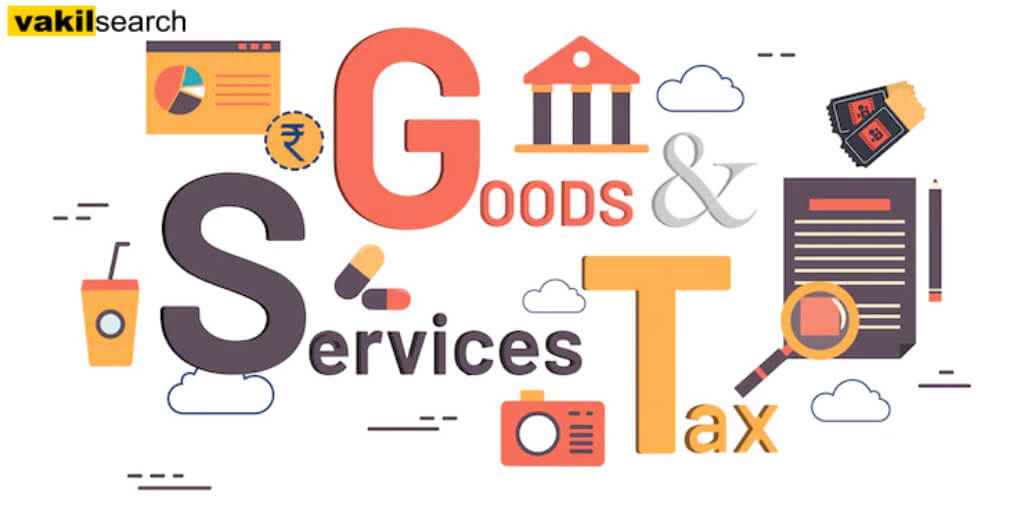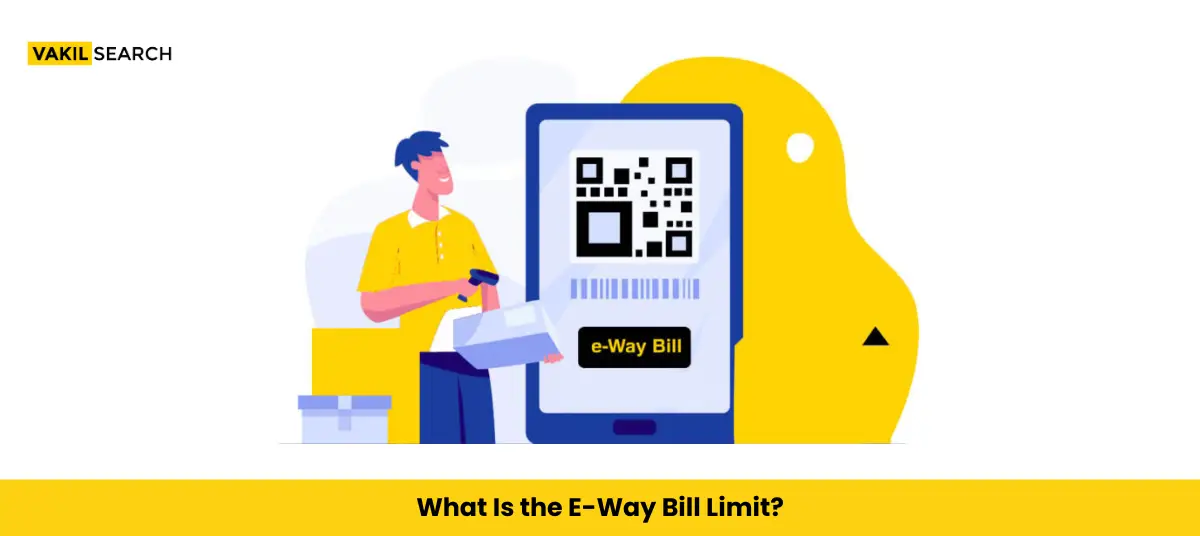A designated partner is responsible for carrying out all acts, matters, and things that the limited liability partnership is required to carry out in order to comply with the provisions of the LLP Act. A designated performs duties such as the filing of any document, return, statement, or any other report required by the provisions of the LLP Act and as specified in the limited liability partnership agreement.
If a limited liability partnership (LLP) has just two members and both are designated partners, both can become authorised signatories while filing for GST Registration online. Get to know if partners Become Authorized GST Signatory.
Documents Required for GST Registration for an LLP
Limited Liability Partnership (LLP)
- PAN card of the LLP and its designated partners;
- Photographs of the designated partners;
- A copy of the LLP registration certificate; and
- A copy of the designated partners‘ identity proof.
- A copy of the registered office’s address proof; an electricity bill, a water bill, a landline bill, and so on;
- Copy of legal ownership document or municipal khata (in the event of owned properties)
- Rent agreement and No Objection Certificate (NOC) from the premises’ owner (in case of rented premises).
- A copy of the LLP agreement;
- Further, a copy of the LLP’s bank statement, a cancelled cheque, or the first page of the passbook;
- A copy of the Board’s resolution.
How to Update the Authorised Signatory on the Gst Portal: A Step-By-Step Guide?
Step 1
Go to the GST website and log in.
Step 2
Go to Services -> Registration -> Amendment of Registeration Non-core Fields in Registration.
Step 3
On the screen, you’ll see a number of tabs for altering data. The approved signatory tab should be selected by the taxpayer. The currently approved signatory will be presented on the screen when you select the authorised signatory tab. To add new information, a taxpayer can select the ‘Add New’ option.
Step 4
Add the approved signatory and whose email address and cellphone number the taxpayer wishes to use, as well as any other relevant information. Select ‘Save’ from the drop-down menu.
Try our GST calculator online for all your GST needs. The best online GST calculator in India.
Step 5
Select the Verification tab from the drop-down menu. Select the checkbox for verification. From the drop-down list, choose the name of the authorised signatory. Enter the location and choose the option to sign the application digitally (Either DSC or EVC).
Step 6
If the application is successfully submitted, a notification indicating ‘Successful Submission’ will appear on the screen. Within 15 minutes, an acknowledgement will be sent to the old email address and cellphone number.
Step 7
Log in to the GST portal and pick the approved signatory button after obtaining the acknowledgement.
Step 8
Select the newly added signature as the primarily approved signatory by deselecting the previous signatory’s primary authorised signatory checkbox.
Step 9
Confirm the newly added signatory’s updated email address and phone number.
Step 10
Go back to the verification tab and apply DSC/EVC this time.
Step 11
Upon successful submission, you will get an acknowledgement, to the new signatory’s email address as well as cell phone number.