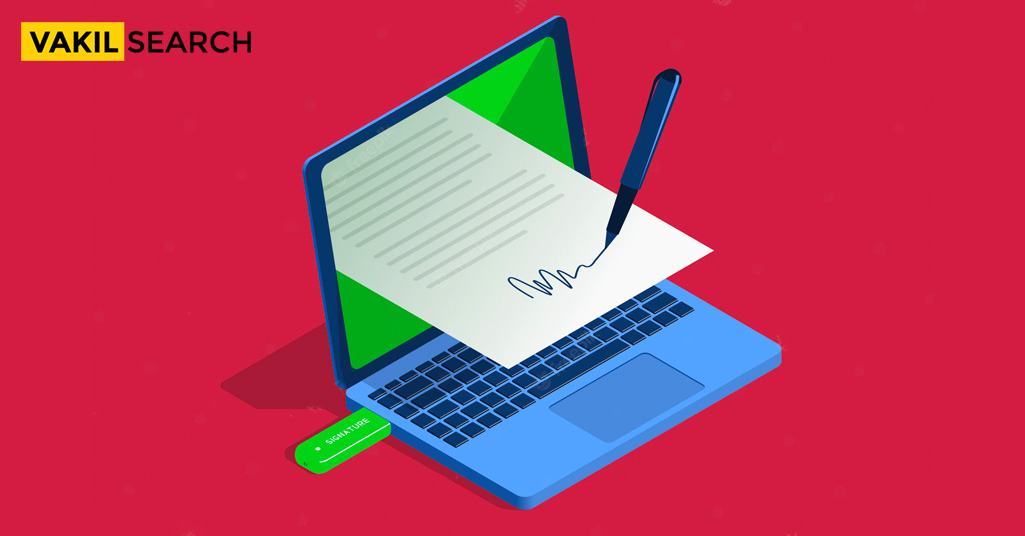Obtaining a DSC and using the same for generating a DSC utility is crucial for filing your taxes. In this read, the Vakilsearch experts will guide you on the step-by-step procedure involved.
| A digital signature certificate (DSC) helps to complete the Income Tax Return (ITR) verification process electronically. As the deadline for filing ITR is approaching, it is advisable that taxpayers obtain a Digital Signature Certificate. |
DSC Utility: With an increase in the use of technology to accomplish various tasks, there has also been an increase in newer ways to help achieve them. One such development is the introduction of digital signatures by the Income Tax Department for filing tax e-returns. Digital Signature (DSC) is an electronic form of signature used to sign documents digitally to authenticate both the signatory of the document and the electronic document itself.
DSC is a secure and hassle-free process to file returns online. Digital Signature certificate has a validity of one to two years and can be renewed upon expiry. DSC or Digital Signature Certificate online can be used to
- File income tax return
- To register for PAN
- And to file TDS returns online
This brings us to the procedure for generating the DSC Utility, but first, let us understand –
What is DSC Utility?
DSC Management Utility refers to the DSC system utility or tool designed to use the digital signature certificate for the purposes mentioned above and other return filing purposes. This utility tool can be easily downloaded from the tax filing portal and used to sign returns. For assistance, get in touch with the tax experts at Vakilsearch.
Benefits of Generating a DSC Utility
- Digital signature certificate is a secure method of authenticating digital documents.
- The DSC has a validity of 1 to 2 years and is easily renewable.
- Another advantage of uploading DSC is evident at the time of filing an income tax return online. Digitally signed returns do not require any other type of verification like the Adhaar-based OTP or sending the signed hard copy to the Central office.
- The use of digital signatures has environmental benefits as it reduces the need for hard copies to validate documentation.
- DSC also saves time as uploading or sending documents with digital signatures can be done instantly as compared to sending hard copies.
Classes of DSC:
There are three types/classes of Digital Signature Certificates issued by the certifying authorities (Controller of Certifying Authorities-CCA, Government of India) based on the type of applicant and the purpose for obtaining the DSC.
The types of DSC available are as follows:
Class 1
These certificates are issued to individuals or private subscribers for business and private use. This class of certificate is issued to confirm that the user name and other contact details lie within the database of the certifying authority. It is used to sign transactions that do not require high security.
Class 2
The class 2 signature certificates are issued for filing e-documents such as IT returns, Registrar of Companies filings, etc. and are mandatory for individuals/signatory authorities for the use of e-filing.
Class 3
Vendors/ government entities like the railways, banks and other agencies who wish to participate in E-auctions/E-tenders anywhere in India must have a Class 3 digital signature certificate.
Types of Digital Signatures
There are two types of DSC:
-
PFX File
This type of DSC is generated in a .pfx format, which can be easily forwarded through emails but has security limitations because of this feature.
-
USB Token
As the name suggests, this type of digital signature certificate looks like a pen drive and can be used in the same way to affix digital signatures. These are considered more secure as compared to the PFX File.
Let us now discuss the stepwise procedure for generating DSC Utility.
Steps in Generating DSC Utility for Income Tax E-Filing
Once opened, the utility tool will look like this –
Step 4:
Click on ‘Bulk Upload’ and follow this up by uploading the XML file to be signed digitally by clicking on the ‘Browse Zip File’ button.
Step 5:
Select the type of Digital Signature Certificate:
- USB token or
- .pfx file.
Upon selecting the .pfx file:
- Click on the ‘Browse DSC File’ option to upload the relevant .pfx file and enter the password for this file.
- Finally, click on ‘Generate Signature File’ to successfully generate the signature file and upload the same (the generated DSC File) with the return file in the income tax e-filing portal.
Upon selecting the USB Token:
- Select the valid USB token certificate
- Enter the USB token pin
- Click on Generate Signature File to successfully generate the signature file and upload the same (the generated DSC File) with the return file in the income tax e-filing portal
Read More: