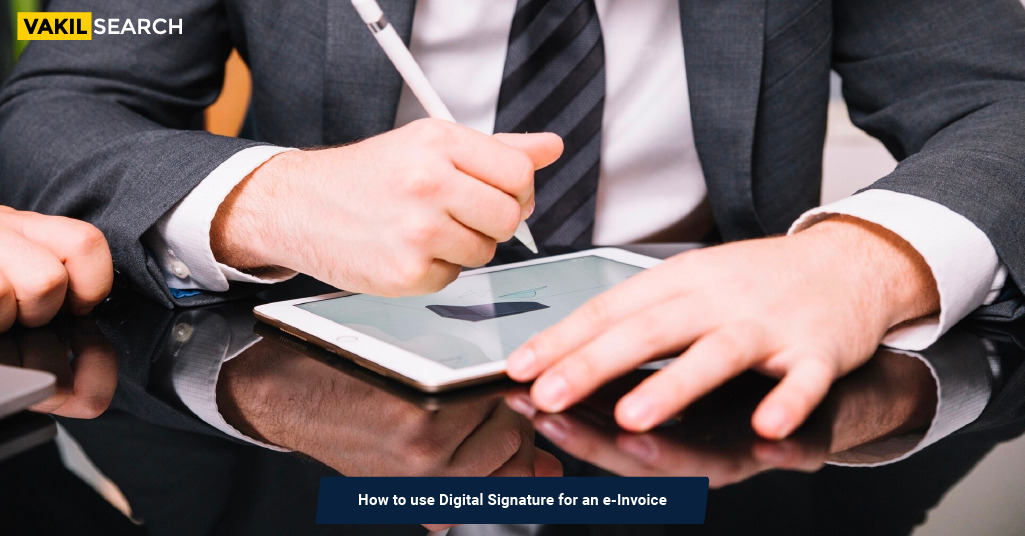Digital signatures add authenticity to e-invoices. Master the process of using a digital signature for your electronic invoices, ensuring legal compliance and secure document transmission.
Introduction
Digital signatures are at the forefront of ensuring the authenticity and security of e-invoice. In this guide, we will take you through the step-by-step process of how to use a digital signature for e-invoicing, providing you with the confidence that your transactions are secure and legally binding.
Step-by-Step Guide
Follow these steps to effectively use a digital signature for e-invoicing:
Step 1: Ensure Digital Signature Availability
Before initiating the e-invoicing process, ensure that you possess a valid digital signature certificate (DSC). It should be issued by a recognized certifying authority.
Step 2: Access Your E-invoicing Platform
Log in to the e-invoicing platform you are using, such as the government’s official e-invoicing portal.
Step 3: Create a New Invoice
Within the portal, navigate to the option to create a new invoice. This typically involves filling out the invoice details, including supplier and recipient information, invoice amount, and itemized products or services.
Step 4: Select the Digital Signature Option
Once the invoice details are entered, look for the option to apply a digital signature. This is usually found in the finalization or submission step of the invoice creation process.
Step 5: Attach Your DSC
Click on the digital signature option, which will prompt you to attach your DSC file. Ensure that you have your DSC file saved on your computer or accessible through a connected device.
Step 6: Enter DSC Password
Upon attaching your DSC file, you will be prompted to enter the password associated with your digital signature certificate. This password was set during the DSC issuance process.
Step 7: Verify and Sign the Invoice
After entering the DSC password, the system will verify the digital signature and apply it to the invoice. This process ensures the authenticity and integrity of the document.
Step 8: Save and Submit
Once the digital signature is successfully applied, click “Save and Submit” to finalize the e-invoice. The signed e-invoice is now ready for submission and sharing with the recipient.
Step 9: Receive Acknowledgment
After submission, you will typically receive an acknowledgment or confirmation of the signed e-invoice. This indicates that your e-invoice has been securely transmitted to the recipient.
Conclusion
Utilizing a digital signature for e-invoicing is a critical step in ensuring the security and legality of your electronic transactions. This step-by-step guide simplifies the process, allowing you to confidently apply your digital signature to e-invoices, maintaining data integrity and authenticity throughout the invoicing process. With your e-invoices securely signed, you can seamlessly conduct business transactions in the digital age.
Also, Read: