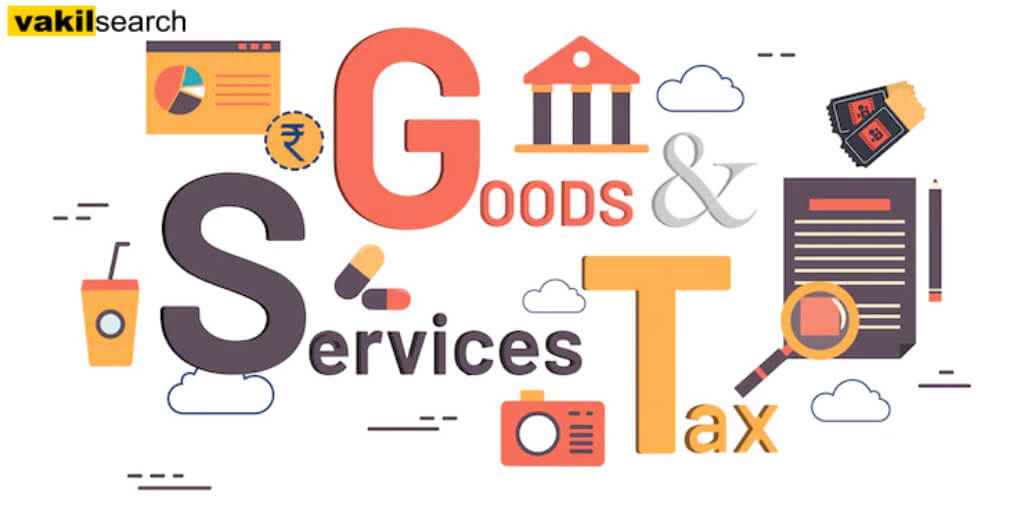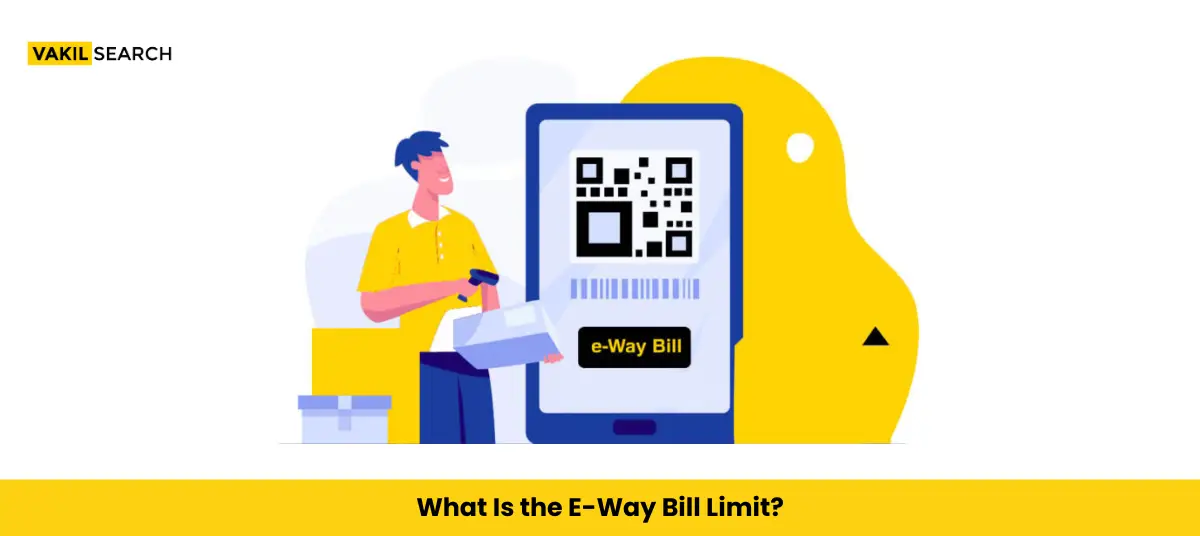You have received an order from the tax department stating that you owe them money. What should you do now? How do you appeal an order against GST registration? Find out here!
The order of the adjudicating authority, the first appellate authority, the appellate tribunal, and the high court can all be appealed. A person who is harmed by an order must file an appeal with the appellate authority within three months of the order’s issuance on GST Registration.
Let’s look at the steps involved in filing an appeal against the appellate authority’s registration order. An order of this nature could be one of the following:
Which type of registration rejection orders for which appeal be filed
- GST PCT – 04 – Order of rejection of enrolment as a GST Practitioner
- GST REG – 05- Order of rejection of application for GST Registration online Process/ amendment/ cancellation
- GST REG – 12- Order of Grant of a temporary registration/ Suo Moto registration
- GST REG – 19- Request for cancellation of registration
- GST REG – 28- Order for cancellation of provisional registration
- GST REG – 08- Order of cancellation for registration as a Tax deducted at source or Tax Collector at the source.
Other Conditions to File an Appeal
The following are the other criteria to cross off when filing an appeal against a registration order.
- An applicant can appeal a registration Order through DSC or EVC. All corporations and LLPs must use DSC to file an appeal against the registration Order.
Steps to File an Appeal
Filing an appeal against a registration order requires four major steps to be completed.
The following are the stages:
- Creating an appellate authority’s appeal
- Attach Annexure to GST APL-01
- Other supporting documents should be submitted
- Examine the application and then file it.
Procedure on GST Portal
Creating an appellate authority’s appeal :
Step 1: Go to the GST official website.
Step 2: Log in to the GST Portal using the credentials
Step 3: Go to the Services menu and then to the User Services menu. Then, select the command My applications
Step 4: Select appeal to appellate authority from the drop-down menu once the My applications page has loaded
Step 5: Select the New application option
Step 6: The GST APL-01: appeal to appellate authority’s page will be displayed next
Step 7: Choose registration order from the order type drop-down menu
Step 8: Enter the Order Number assigned by the adjudicating authority in the Order Number field
Step 9: Select the Search option
Step 10: The Order Details for the entered number are shown
Step 11: From the drop-down menu, select the appropriate option from the Category of the case under dispute
Step 12: Select the Add icon
Upload Annexure to GST APL-01:
Step 13:: Click the Download Annexure to GST APL-01 Template button to get the Annexure to GST APL-01 template
Step 14: Launch Microsoft Word and open the downloaded template
Step 15: Enable editing by clicking the icon at the top
Step 16: Fill in the blanks with the information from the template
Step 17: Save the file in PDF format once all of the required fields have been precisely filled out
Step 18: Return to the browser and click the Choose File icon to upload the document after it has been saved as a PDF file in the system. Only files up to 5 MB in size may be uploaded
Step 19: Select the file to be uploaded from the system and click the Upload tab. Once the PDF has been uploaded, it can be deleted by clicking the Delete button on the page
Use our GST percentage calculator to find out your GST. Easy, fast, and reliable online GST calculator.
Adding any Other Supporting Documents:
Step 20: To upload additional supporting documents, enter the document description and select the Choose File option
Step 21: Click the Add Document icon and select the documents to upload from the system and the supporting documents. By clicking on the Delete tab on the same page, you can delete the selected records
Review the application and proceed to file
Step 22: Select the Preview icon to view the application before submitting and filing it
Step 23: The PDF version of the file will be downloaded, and it can be reviewed to ensure that all of the details have been updated correctly
Step 24: Check the Verification box
Step 25: From the drop-down menu, select the authorized Signatory Name
Step 26: In the Place field, enter the name of the location where the application is filed
Step 27: Click the Go to File button
Step 28: Select the Proceed button.
Step 29: Select the Submit with DSC or Submit with EVC option
- Select the appropriate certificate from the system and click the Sign icon to Submit with DSC
- To Submit with EVC, enter the OTP sent to the authorised Signatory’s registered email address and mobile number at the GST Portal and click on the Verify icon
Step 30: A signature confirmation message will be displayed on the following page. To download the acknowledgement receipt, click the Download icon.
Note :
- The application’s status is now appealed. Once it has been properly filed, it will be submitted.
- The First Appellate Authority receives the application for an appeal against a registration order.
- The application may or may not be accepted by the concerned Officer, resulting in an Approval or Rejection of the appeal request.
- An SMS and an email will be sent to the registered email address as confirmation that the appeal against the registration order has been filed.
- The appellant must submit a hard copy of the supporting documents to the Appellate Authority’s office and a duly signed and verified application for an appeal within seven days of filing an appeal on the GST Portal: https://www.gst.gov.in/
How to Reply During an Registration Order Appeal Proceeding?
Facing an appeal proceeding related to a Registration Order? Responding is a systematic process. Follow these steps:
Step 1: Log in to the GST portal and navigate to Services > User Services > View Additional Notices/Orders.
Step 2: On the case details page (specific Case ID), select the notice tab, and click ‘reply.’ This opens the ‘Submit a reply to the notice’ page.
Step 3: Upload your reply file, attach supporting documents, verify the checkbox, and click ‘File Reply.’ A warning will appear; proceed and submit with DSC or EVC. Upon successful submission, an acknowledgment confirms the reply’s upload. Ensure compliance seamlessly during the appeal proceeding for a smoother resolution.
Steps to File a Rectification Request of an Appeal
Correcting errors in an appeal is streamlined through a rectification request. Here’s how:
Step 1: Log in to the GST portal.
Step 2: Navigate to Services > User Services > View Additional Notices/Orders. Click ‘View’ on the ‘Additional Notices/Orders’ page to access Case Details.
Step 3: On the ‘Orders’ tab, select ‘Initiate rectification.’
Step 4: Choose the relevant rectification reason, upload supporting documents, and click ‘Initiate.’ Submit with DSC or EVC.
Upon successful submission, a message will confirm the rectification request number.
This user-friendly process empowers taxpayers to rectify appeal-related issues efficiently. Seeking professional guidance ensures a smoother GST compliance journey amid the intricacies of rectification requests and other aspects of tax compliance.
FAQs
Can we file a GST appeal online?
Yes, GST appeals can be filed online through the Goods and Services Tax portal. The online platform provides a user-friendly interface to initiate and track the appeal process efficiently.
What are the fees for filing a GST appeal?
The filing fee for a GST appeal depends on the amount of tax or input tax credit involved. Check with the respective website or get expert advice from Vakilsearch for more precise information.
How do you write grounds of appeal in GST?
When writing grounds of appeal in GST, clearly outline the facts, legal provisions, and reasons for challenging the decision. Provide supporting documents and maintain a structured format to ensure the appeal is comprehensive and persuasive.
What is the time limit for GST appeal?
The time limit for filing a GST appeal is 3 months from the date of the order or decision. It's crucial to adhere to this timeline to ensure the appeal is considered valid and can be processed.
What is the maximum time limit allowed to file an appeal?
The time limit for filing a GST appeal is 3 months from the date of the order or decision. It's crucial to adhere to this timeline to ensure the appeal is considered valid and can be processed.
How do I appeal for revocation of GST registration after 180 days?
After 180 days, appealing for the revocation of GST registration involves submitting a request along with valid reasons for the delay. The appeal needs to be made to the appropriate authority, and a satisfactory explanation must be provided to seek condonation for the late filing.