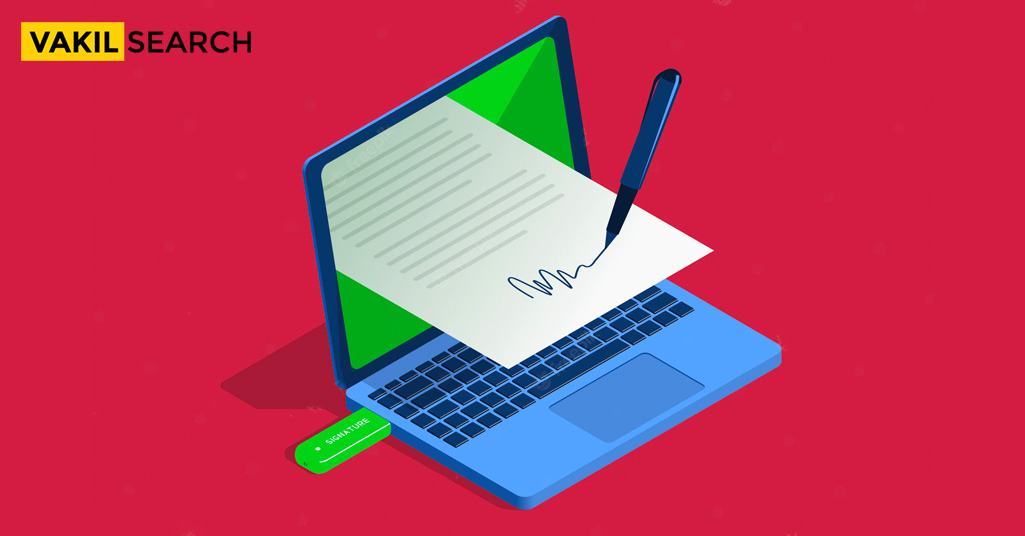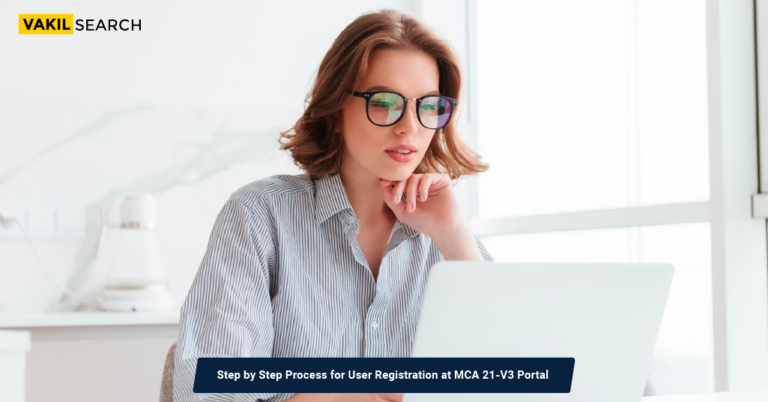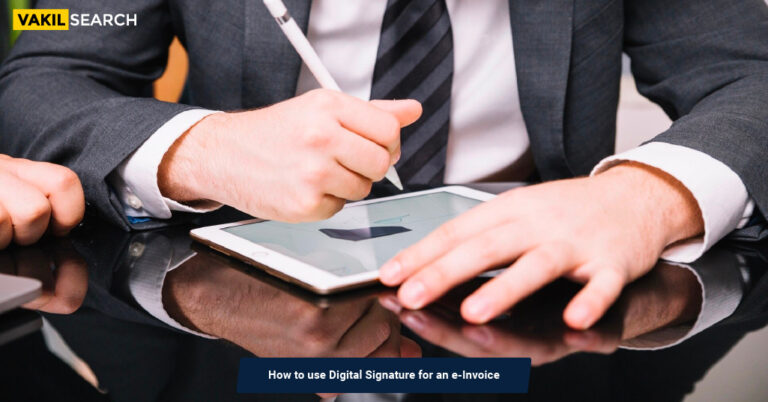The Institute of Chartered Accountants of India (ICAI) has allowed the use of Electronic signatures for Signing Audit Reports and certificates. The requirement to mention the UDIN applies to both manually and digitally signed reports or certificates, including certificates uploaded online.
Introduction – Sign PDFs & Word Docs
An assigned individual or signatory can download and install the DSCs on the computer of the assigned individual or signatory. The person or an organization should apply Digital Signature online from a licensed Certifying Authority (CA). Read this blog in order to know how to Sign PDFs & Word Docs using DSCs.
What Is the Process to Sign PDFs & Word Docs With DSC?
Below given steps gives an overview about how to sign pdfs & word docs with DSC:
- Open the respective file on Adobe Reader
- Click on the ‘Tool’ tab available at the top menu bar
- Click on the ‘Certificate’ option that appears in the second row
- A menu bar will open up with the options–‘ Digitally Sign’, ‘Time Stamp’, and ‘Validate All Signatures’. Click on ‘Digitally Sign’, and then click on ‘OK’ on the confirmation box that pops up.
- Drag the mouse pointer to the spot on the document where you wish to place the digital signature
- Release the mouse button for the ‘Sign Document’ dialogue box to appear
- Against the ‘Sign as‘ button, select the right DSC: https://cca.gov.in/digital_signature.html from the displayed list and click on the ‘Sign‘ button
- The system will ask you to enter the DSC token provided by the Nodal Officer at the CA from where you secured your DSC
- Enter the DSC token and click the ‘OK’ button
- A ‘Save As dialogue box appears to save the signed PDF document. (The chosen DSC has to match the DSC token for this box to appear)
- Click on ‘Save’ to save the PDF file with the digital signature
- If the chosen DSC does not match the DSC token, a message appears that suggests you cannot move forward until they match
- The system will ask you to enter the DSC token PIN (as provided by the Nodal Officer at the CA and click ‘OK’)
- Enter the right PIN to place the digital signature on the PDF
- If the PIN is wrong, an error message stating, “An incorrect PIN was presented to the Smart card: 3 retries left” shall appear. The blockage of your DSC token will occur after three incorrect attempts.
How to Sign a Word Document With a Digital Signature?
Below given steps gives an overview about how to digitally sign a word docs using dsc:
- Open the document file in Microsoft Word.
- Click on the ‘Insert’ tab on the top menu bar, and then click on the ‘Signature Line’ option available on the menu, as shown in the image below.
- A dialogue box will appear for confirmation. Click ‘OK’ to proceed.
- The box for Signature Setup appears. Enter details into the suggested signer text box–signer’s title and email ID–and click ‘OK’, as shown in the image below.
- The details and the online digital signature line (for the signature) will appear, as shown below.
- To enter more information or to sign, double-click on the signature line. A dialogue box will appear for signature services. Click on ‘OK’ to proceed.
- Another dialogue box appears to enter the signature. You can enter your name or upload a picture in place of your signature. Click on ‘Sign’ to proceed.
- The system will then ask you to enter the smart card/DSC. Please insert and click ‘OK.’
- The system will ask for the DSC PIN.
- Enter the right PIN to place the digital signature on the document.
- You will have five chances to enter the right DSC PIN. An error message appears for the wrong PIN. 5 incorrect attempts will block the PIN.
- Click ‘OK’, and the name and date of signing appear.
- This ‘locks’ the document and prevents any edits or alterations. Attempts to edit make the document remove the signature.
How to Add a Digital Signature to a PDF Document With Adobe Acrobat
- Step 1: Access your PDF file and navigate to Tools
- Step 2: Go to Forms and Certificates
- Step 3: Next, click on ‘Open’ under ‘Certificates’
- Step 4: After that, choose ‘Digitally Sign’ and either select a signature or click on Configure New Digital ID
- Step 5: Finally, when you’re finished, click on Sign and then Apply the signature.
How to Add a Digital Signature to a PDF Document with PandaDoc
- Step 1: Please access your PandaDoc account and either upload a new PDF by choosing ‘New Document’ > ‘Upload’ or pick an existing file from the Documents tab on the right side of the screen
- Step 2: Then, navigate to the Content > Fields tab, where you can drag the Signature field to the appropriate location in the PDF
- Step 3: Next, double-click on the newly added field and follow the on-screen instructions to add your signature.
Electronic Signature? Digital Signature? What’s the Difference?
| Digital signature | Electronic signature |
| Simply a picture of the Signature | Combination of image encryption, identifiable details, secure and unique keys, and verification |
| You can incorporate it using basic tools like Word, Paint, or Google Docs | Requires completion through eSignature software |
| Doesn’t require validation from external parties | Automatically saved, hosted, and confirmable through a third-party |
| Completely legally enforceable | Fully legally binding |
| Can be contested | Cannot be refuted |
| Not the most reliable in terms of security | The most secure |
The Takeaway
Most documents these days demand electronic signatures for verification. Government documents also require digital signatures for e-verification. Therefore, knowing the procedure to sign a document electronically is important. Hope this blog How to Sign PDFs & Word Docs using DSC was useful. To get a DSC, you should contact Vakilsearch. Experts at Vakilseach will ensure you apply for the right DSC from the Certified Authority (CA).
Frequently Asked Questions
How do I sign a PDF with DSC?
To sign a PDF with a Digital Signature Certificate (DSC), first, ensure your DSC is installed on your computer. Then, open the PDF in Adobe Acrobat, select 'Tools' > 'Certificates' > 'Digitally Sign,' choose your DSC, and place the signature where needed. Finally, save the signed PDF
How do I sign a PDF with a certified digital signature?
To sign a PDF with a certified digital signature, obtain a digital certificate from a trusted Certificate Authority (CA). Then, open the PDF in Adobe Acrobat, select 'Tools' > 'Certificates' > 'Digitally Sign,' choose the certificate, and place the signature where required. Save the PDF to finalise the process.
How to validate a DSC signature in PDF?
To validate a Digital Signature Certificate (DSC) signature in a PDF, open the document in Adobe Acrobat, navigate to 'Tools' > 'Certificates,' and select 'Validate Signature.' Acrobat will verify the signature's authenticity and integrity, displaying a validation status indicating if it's valid, invalid, or untrusted.
How do I digitally sign and lock a PDF?
To digitally sign and lock a PDF, open it in Adobe Acrobat, select 'Tools' > 'Certificates' > 'Digitally Sign.' Choose your digital certificate, place the signature, and select 'Lock Document After Signing' to prevent further changes. Save the document to finalise the digital signing and locking process.
How do I sign a document in DSC?
To sign a document with a Digital Signature Certificate (DSC), ensure your DSC is installed on your computer. Open the document, select 'Tools' > 'Certificates' > 'Digitally Sign' in Adobe Acrobat, choose your DSC, and place the signature. Save the signed document. This method ensures authenticity and integrity.
Is it legal to digitally sign a PDF?
Yes, digitally signing a PDF is legal in many jurisdictions worldwide. Digital signatures provide legal validity equivalent to handwritten signatures, as they offer authentication, integrity, and non-repudiation. However, specific regulations may vary by country, so it's essential to comply with local laws and standards.
What is DSC eSign?
DSC eSign refers to Digital Signature Certificate electronic signatures. It involves using a DSC to electronically sign documents, ensuring their authenticity and integrity. DSC eSign provides a secure and legally binding method for signing digital documents, enhancing efficiency and reducing the need for physical paperwork.
Read More: