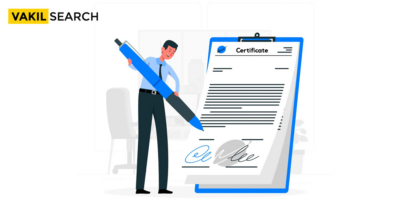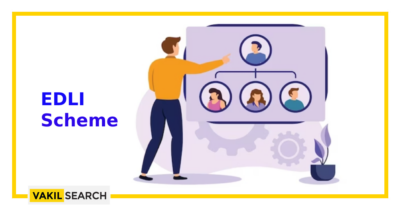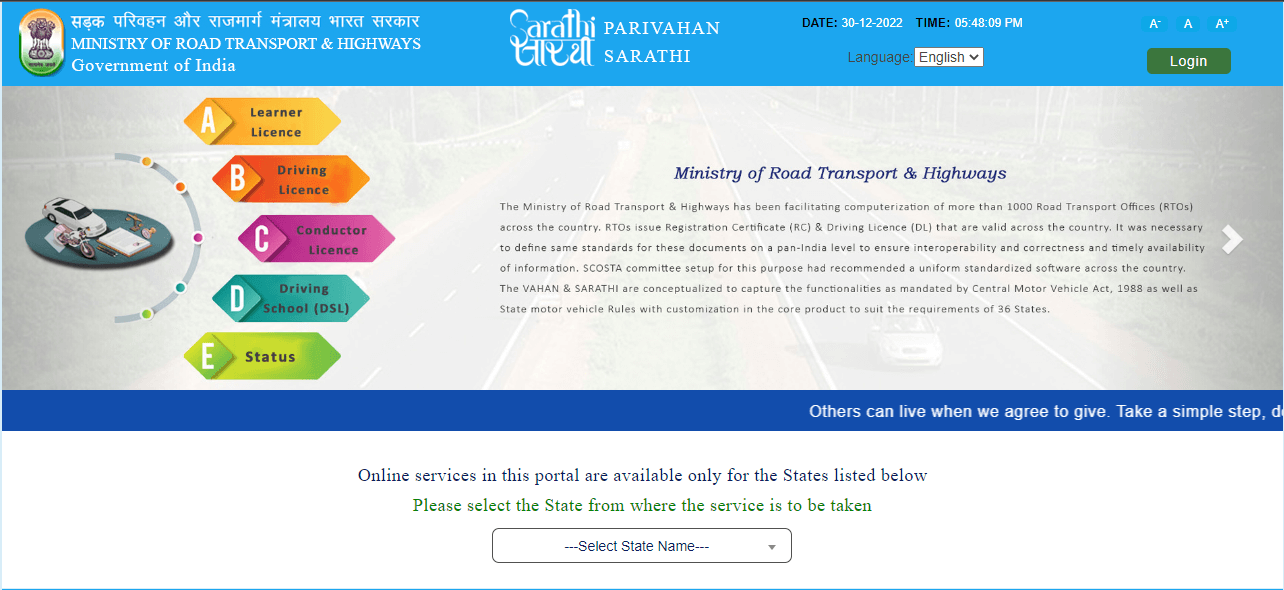BOB Internet Banking Login - Bank of Baroda offers different types of accounts to meet your financial goals and secure your future. Read on to know about BOB net banking.
Overview:
Bank of Baroda (BOB) offers its customers access to Internet banking through the “Baroda Connect” service. This online service is available 24/7 and can be customized for use by corporate and retail customers. It is a global banking service that aims to make banking more convenient and stress-free. This blog is about Bank of Baroda Net Banking
Did you know?
Bank of Baroda was the first Indian bank to open a branch outside the country, with the opening of a branch in Mombasa, Kenya in 1952.
If you have any questions or need more information, you can contact Vakilsearch and their team will be happy to assist you. As a Bank of Baroda net banking user, you can also take advantage of the special online requests available, such as –
Services Offered by BOB Internet Banking
These are the services (Baroda Connect) offered by “Bank of Baroda Net Banking” OR “BOB Internet Banking”:
- Fund Transfer Tax payment
- Online ticket booking
- Cheque Book issuance
- Bill payment
- Alert on pending bills
- Review & view bills online
- Online Temple Donation
- Mobile Alerts of Debit and Credit transactions
- Open online Fixed Deposit
- Services and Support centre IPO / FPO
- Balance inquiry
- View transaction history
- Online shopping
- Hotlisting of Debit card
- Debit PIN reset
- Switch mailing address
- Get access to SPGRS
- Tracking of loan status
- Direct access to e-trade
- Download the pensioner life certificate
- Navigate to the NPS site and contribute to NPS
- Check CIBIL score
- Complete FATCA Self Certification
- Aadhar card Verification
Bank of Baroda Net Banking Features

- Account Access: By visiting the bank’s website and logging in to BOB Net Banking using a user ID and password, one can instantly access their bank account using BoB Internet Banking. Viewing the balance of a savings account and an account statement is possible after successfully logging in.
- Transaction History: At any moment, a user can connect to their account and generate the transaction history for the previous two months.
- Cheque Book Issuance: Through the bank’s Internet banking services, one can also ask for a new checkbook.
- Check the Status of a Cheque Book Request: One can monitor the status of their checkbook request by logging into Baroda Connect or BOB Net Banking.
- View Information from Multiple Accounts: By using these online services, you can access information from multiple accounts with just one user ID.
- Account Summary for Loan, Operating, and Deposit Accounts: One can digitally connect to every BOB account, whether a loan account, a savings account, or an operating account.
Benefits of BOB Internet Banking / Bank of Baroda Net Banking
- Convenient access to your account 24/7 from anywhere.
- Secure online banking transactions.
- Fund transfers to self or other accounts.
- Bill payments and online shopping.
- Instant fund transfer options like NEFT, RTGS, IMPS.
- Access to account statements and transaction history.
- Utility bill payments and tax payments.
How to Open a Bank of Baroda Savings (SB) Account?
- Open a savings account online by going to the bank’s website.
- Complete the opening form for a BOB Savings Account.
- After receiving the properly completed application, the bank processes the request to open a new savings account.
- The new account will be opened in the Branch after the details have been successfully verified or approved.
How to Request for Bank of Baroda Online Banking?
Both online and offline methods are available for registering for Bank of Baroda Net Banking:
- The BOB Internet Banking Registration Form (Retail Form/Corporate Form) is available to customers at any BOB branch.
- Complete the application form by adding all the necessary information and signatures, then submit it to the branch.
- If one has access to the User ID and Password that will be delivered via courier, they can access their online BOB account.
STEPS: BOB Net Banking Registration Procedure
Customers can also sign up for BOB Internet Banking online. The steps for registering for Bank Of Baroda Net Banking online are as follows:
- Step 1: go to BOB’s official website.

- Step 2: To enable net banking for a savings account, choose “Not Registered (Retail User) Click Here.”
- Step 3: After entering the necessary information for validation, such as the card type, number, expiration date, and ATM PIN, click “Next.”

- Step 4: Enter the one-time password (OTP) that was sent to the registered mobile number and press “Next.”

- Step 5: Complete the user’s information by entering their name, address, and registered cellphone number.

- Step 6: The customer can select “see rights only” under the Type of Facility option if all they wish to do is examine the account information rather than make a financial transfer.
- Step 7: If a customer wishes to view account information and make a money transfer at the same time, they can select “Both view & TXN Rights.”
- Step 8: When a customer selects “Both view & Txn Rights,” they must enter their user ID, sign-up password, and transaction password before moving on to the next step by clicking “next.”
- Step 9: The user ID and a confirmation text will both show.
- Step 10: Select “close window” and log in once more by going to the official BOB website and selecting “Retail User.”
- Step 11: Log in using the password you previously set for the user.

Contact BOB Customer Care if you need any additional help registering for BOB Internet Banking or if you have any other questions. Customers must create two different passwords for Bank of Baroda Net Banking:
The Sign Password for BOB Net Banking Login and the Transaction Password for initiating or concluding a transaction through BOB Internet Banking.
How to Login to the Bank of Baroda Net Banking Portal?
To log in to the Bank of Baroda Net Banking Portal, you can follow these steps:
- Visit the Bank of Baroda’s official website.
- Click on the “Baroda Connect” option.
- On the Baroda Connect page, click “Retail User/Corporate User/Other User” per your account type.
- Enter your User ID and Password.
- Click the “Login” button to access your Bank of Baroda Net Banking account.
Check Account Balance Using Bank of Baroda Net Banking
- Log in to your BOB Net Banking account using your User ID and Password.
- Once logged in, navigate to the menu or options section.
- Look for the “Accounts” or “Balance Inquiry” option in the menu.
- Click on the “Accounts” or “Balance Inquiry” option.
- On the next screen, you will see your account balance displayed.
- Take note of the displayed balance or any additional details you may require.
- You can also explore other features and services available through Bank of Baroda Internet Banking while logged in.
How to Pay the Credit Card Bill by Using Bank of Baroda Net Banking?
- Log in to your BOB Internet Banking account.
- Go to the “Funds Transfer” or “Payments” section.
- Select the option for credit card payment.
- Enter the required details, such as your credit card number and the amount you wish to pay.
- Confirm the transaction and follow any additional instructions to complete the payment.
Different Ways to Transfer Funds Through BOB Internet Banking?
Bank of Baroda Net Banking offers various ways to transfer funds:
- NEFT (National Electronic Funds Transfer)
- RTGS (Real-Time Gross Settlement)
- IMPS (Immediate Payment Service)
- Fund transfers to other Bank of Baroda accounts
What Is Bank of Baroda NEFT Transfer?
NEFT (National Electronic Funds Transfer) is a method the Bank of Baroda provides for transferring funds electronically to other bank accounts in India. It allows you to transfer funds using the Bank of Baroda Internet Banking/App 24×7 platform to accounts in participating banks.
**You might face issues if your bank upgrades the system or having downtime.
How to Transfer Funds Online Through NEFT?
- Log in to your BOB Netbanking account.

- Go to the “Funds Transfer” or “Payments” section.

- Select the NEFT transfer option.

- Enter the recipient’s bank details, such as account number, bank name, and branch.

- Provide the amount you want to transfer and any additional required information.
- Confirm the transaction and follow the instructions to complete the NEFT transfer.

What is Bank of Baroda RTGS Transfer?
RTGS (Real-Time Gross Settlement) is a fund transfer system provided by the Bank of Baroda that allows you to transfer large amounts of money instantly. The transfer is done in real time and is settled individually on a gross basis.
**You might face issues if your bank upgrades the system or has downtime.
How to Transfer Funds Online Through RTGS?
- Log in to your BOB Internet Banking account.
- Go to the “Funds Transfer” or “Payments” section.
- Select the RTGS transfer option.
- Enter the recipient’s bank account details
What Is Bank of Baroda IMPS Transfer?
Bank of Baroda IMPS (Immediate Payment Service) Transfer is a facility that allows you to transfer funds instantly and securely to any bank account in India using BOB Net Banking. IMPS enables you to make real-time transactions 24/7, including weekends and holidays.
How to Transfer Funds Online Through IMPS?
- Log in to your Bank of Baroda Net Banking account.
- Navigate to the “Funds Transfer” or “Payments” section.
- Select the IMPS transfer option.
- Enter the recipient’s bank account details, such as account number, bank name, and branch.
- Provide the amount you want to transfer and any additional required information.
- Confirm the transaction and follow the instructions to complete the IMPS transfer.
Transaction Limits and Beneficiary Addition Limits
The transaction limits and beneficiary addition limits may vary based on your Bank of Baroda Net Banking account type and the services you are availing. It is recommended to refer to the official BOB website or contact the bank’s customer support for accurate and up-to-date information regarding transaction limits and beneficiary addition limits.
How to Retrieve the User ID on Baroda Connect?
- Visit the Bank of Baroda’s official website.
- Click on the “Baroda Connect” option.
- On the Baroda Connect page, click on the “Retail User/Corporate User/Other User” as per your account type.
- Locate and click on the “Forgot User ID” or “Forgot User ID/Password” link.
- Provide the required details, such as your registered mobile number and email address.
- Follow the instructions provided to retrieve your User ID.
How to Regenerate BOB Transaction Password Using a Debit Card?
By requesting the creation of a new password application in person at the bank branch, the customer can regenerate their transaction password. A new password will be sent to the customer’s provided address once this form is approved. Customers can also follow these instructions to regenerate their transaction password online:
- Step 1: Go to the Bank of Baroda Net Banking official website and select “Retail user.”
- Step 2: Input the user ID and select “Reset your transaction password using Debit Card, Click Here” from the menu.
- Step 3: After entering the necessary information for validation, such as the card type, number, expiration date, and ATM PIN, click “Next.”
- Step 4: Enter the one-time password (OTP) that was sent to the registered mobile number and press “Next.”
- Step 5: The customer would be prompted to set the transaction password after providing the OTP.
- Step 6: The following notice will show up after the process has been completed. The customer can then log in following that.
How to Reset Password in BOB Net Banking?
To reset your BOB Netbanking password, you can use the “Forgot Password” option on the login page. Follow the steps below:
- Go to the Bank of Baroda Net Banking login page.
- Click on the “Forgot Password” link.
- Provide the required details, such as User ID, registered mobile number, and email address.
- Follow the instructions provided to reset your password.
Conclusion
We hope that after reading this article, you have understood how Bank of Baroda Net Banking works.